How to Connect Mouse to Phone
Using a mouse with your smartphone can revolutionize how you manage apps and tasks, particularly when precision is key. This guide will teach you how to connect a mouse to your phone seamlessly, enhancing the functionality and efficiency of your device. Let’s explore how you can make this intriguing feature work for you.
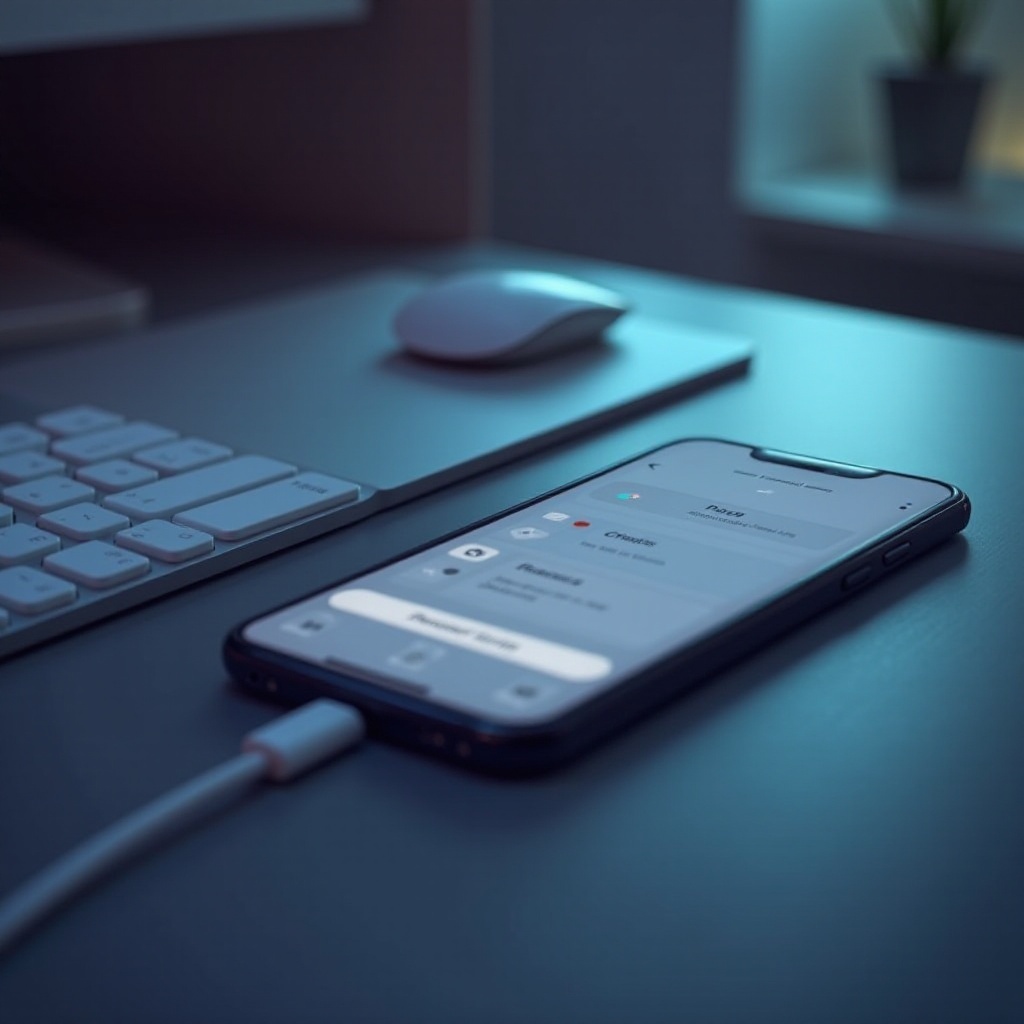
Introduction
Enhancing productivity on devices like smartphones often involves integrating peripherals like a mouse. This external device can multiply your phone’s usability and provide a unique navigation method within your phone’s interface. By learning how to connect a mouse to your phone, you can ensure maximum productivity and streamline your daily operations efficiently.
Understanding Mouse Compatibility with Phones
Successfully connecting a mouse starts with understanding the compatibility aspects. Not every mouse will work with every phone, hence understanding which mice work and verifying your phone’s compatibility is essential.
Types of Mice Compatible with Smartphones
Typically, smartphones support two kinds of mice: Bluetooth and USB ones. Bluetooth mice offer wireless connectivity, which is excellent for mobility. USB mice require an OTG (On-The-Go) adapter for connection, giving a traditional wired feel.
Identifying Your Phone’s Compatibility
Check your phone’s specs to confirm compatibility. Most Android and iOS devices are ready for Bluetooth connections, but verify your OS allows external mice. For USB connections, confirm that your device supports OTG features, enabling direct peripheral connections like mice.
Connecting a Bluetooth Mouse to Your Phone
Bluetooth connectivity offers a wireless method for handling your smartphone. Below are steps for both Android and iOS devices, complete with troubleshooting tips for common connection issues.
Steps for Connecting on Android Devices
- Activate Bluetooth on your Android device by navigating to Settings and choosing ‘Bluetooth.
- Turn on the Bluetooth mouse and make it discoverable.
- Locate the mouse in your device’s Bluetooth settings and pair it.
- Confirm connection by checking if the pointer appears when moving the mouse.
Steps for Connecting on iOS Devices
- Access Bluetooth settings through Settings > Bluetooth.
- Power on the Bluetooth mouse, keeping it in pairing mode.
- Select the mouse from the available devices to connect.
- After connection, verify by observing the pointer on your display.
Troubleshooting Common Bluetooth Issues
If issues arise, confirm the mouse’s battery power or restart both gadgets. If not listed, refresh your device’s Bluetooth or unpair forgotten devices to reconnect.
Connecting a USB Mouse via OTG Adapter
For a wired connection, USB mice are viable but necessitate an OTG adapter.
Choosing the Right OTG Adapter
Choose an adapter matching your phone’s charging interface, be it Micro USB or USB-C. Ensure it supports data transfer, as some adapters primarily support charging.
Step-by-Step Connection Process
- Attach the OTG adapter to your phone’s charging port.
- Connect the USB mouse to the OTG adapter.
- Await automatic recognition, letting your device instantly detect the mouse.
Resolving USB Connectivity Problems
If the connection fails, inspect the adapter and mouse for damage or reboot your phone. Make sure OTG is enabled in your device settings under connectivity options.

Customizing Mouse Settings on Your Phone
To optimize mouse usage on a smartphone, adjust settings for performance.
Adjusting Pointer Speed and Sensitivity
Visit your phone’s accessibility or input home to calibrate pointer speed or sensitivity, granting cursive movement to your specifications.
Exploring Additional Mouse Settings
Explore device accessibility settings for further customizations like button mapping or a touch feedback feature, improving user experience.
Benefits of Using a Mouse with Your Phone
Incorporating mouse use on a phone brings productivity boosts and multiple application cases.
Enhanced Productivity and Precision
A mouse delivers precision for selecting minor elements and boosts productivity, making tasks like document editing or spreadsheet handling easier.
Use Cases Across Different Applications
Beyond productivity, a mouse upgrades gaming accuracy, enables better web navigation, and aids in drawing applications.
Additional Tips for Better Integration
To maintain functionality, keep the mouse charged, update your phone’s software, and ensure app compatibility. Having accessories like adapters ready can ensure a smooth experience.

Conclusion
Connecting a mouse to your phone enhances its capabilities, allowing for versatile task handling. Whether opting for Bluetooth pairing or USB connection, understanding both methods assures a smoother, more productive phone experience. Adopt this innovative interaction to streamline your daily activities, elevate gaming, and manage professional responsibilities more efficiently.
Frequently Asked Questions
Can I connect any mouse to my phone?
No, you must consider compatibility. Generally, Bluetooth and USB mice work, but ensure your phone and the mouse’s specifications match.
Does using a mouse drain the phone’s battery faster?
Yes, using any external device will slightly increase battery usage due to power allocation for connectivity.
Are there apps specifically designed for mouse use on phones?
Yes, enhanced compatibility features are available in some apps, providing better usability with mouse support.

