Introduction
Discovering a blank screen on your Dell monitor when it powers on can be a major inconvenience. This issue, while common, usually stems from straightforward problems that can be resolved without professional help. In this guide, we will explore potential causes for this issue and provide efficient solutions to get your Dell monitor back to working order.

Understanding the Problem
A Dell monitor that powers on without displaying an image can put a halt to work and activities, leading to frustration. While the monitor seems operational, the blank screen indicates various issues that require investigation. Identifying the signs and distinguishing between power and display problems is essential for effective troubleshooting. Let’s delve into the typical causes contributing to this situation.
Common Causes for No Display on Dell Monitors
Numerous factors might result in a Dell monitor displaying no image:
- Cable Connectivity Issues: Loose or damaged cables frequently obstruct signal transmission.
- Incorrect Input Source: Incorrect input configurations can lead to the monitor not detecting the signal.
- Malfunctioning Graphics Card: Graphic card issues disrupt visual data processing.
- Hardware Failures: Internal issues like power supply faults might prevent display.
- Driver Issues: Outdated drivers can hinder communication between monitor and computer.
These causes are generally resolvable through basic troubleshooting steps, which we will now discuss.
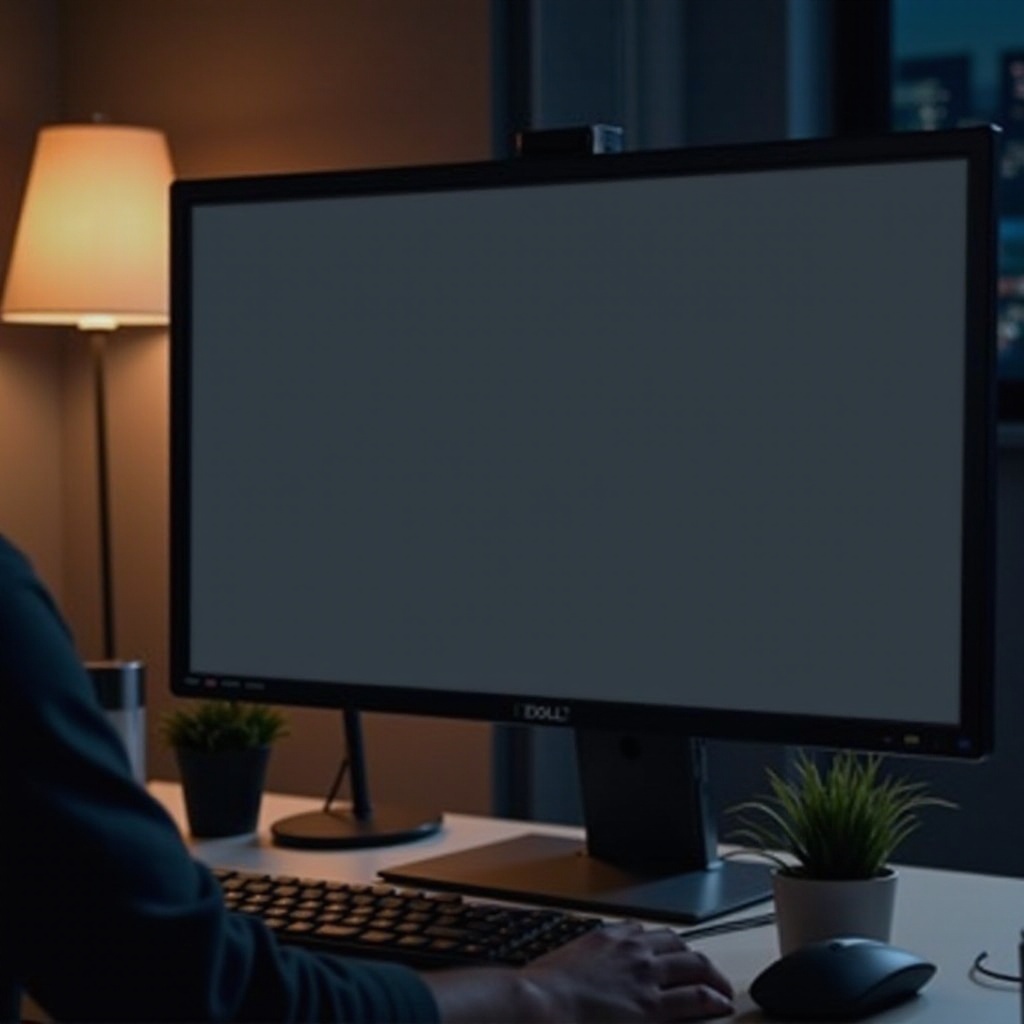
Basic Troubleshooting Steps
Let’s explore the initial steps to tackle the problem:
Checking Cable Connections
- Make sure all connections are secure.
- Inspect cables for wear; replace if necessary.
- Test using alternative cables to negate faults.
Ensuring Correct Input Source
- Access the monitor’s menu to select the input source.
- Confirm it matches connected devices.
- Cycle through sources if uncertainty persists.
Performing a Monitor Self-Test
- Unplug the video cable.
- Press the power button for a self.
- Monitor should display colored bars if operational.
These steps often resolve simple problems. If complications persist, further steps might be needed.

Advanced Troubleshooting Techniques
For persistent issues, additional approaches might be necessary:
Updating Graphics Drivers
- Open Device Manager on your computer.
- Go to ‘Display adapters’ and right-click graphics card.
- Choose ‘Update driver’ and follow the on-screen instructions.
Resetting Monitor Settings
- Open the monitor’s on-screen menu.
- Find the ‘Factory Reset’ option under settings.
- Confirm to revert to default settings.
Testing with Different Devices or Cables
- Connect the monitor to another computer.
- Use different cables where available.
- If other devices work, the culprit might be your original setup.
If these techniques fail, it could be time to engage with a professional.
When to Seek Professional Assistance
Knowing when to seek help can prevent further issues:
Identifying Hardware Failures
Persistent issues despite new cables or settings changes may indicate hardware failure. Expert analysis might be necessary.
Warranty and Support Services
Utilizing Dell’s warranty and support can be helpful. Repairs under warranty can reduce expenses.
Professionals are recommended if unfamiliarity with hardware exists or previous attempts have not resolved issues.
Tips for Preventing Future Display Issues
Taking these steps can ward off future problems:
- Regularly update your graphics drivers.
- Ensure cables are intact and secure.
- Use surge protectors to prevent electrical damage.
- Keep your monitor and ports clean from dust.
Preventive care goes a long way in maintaining your monitor’s functionality and reducing potential issues.
Conclusion
A Dell monitor powering on but not displaying anything can often be resolved with systematic troubleshooting. By addressing common causes and applying proactive measures, many display problems can be prevented. For unresolved issues, consulting a professional ensures your monitor remains in top working order.
Frequently Asked Questions
Why is my Dell monitor showing a black screen when powered on?
Check cable connections, confirm the correct input source, and perform a self-test to diagnose.
How do I reset my Dell monitor to factory settings?
Access the on-screen menu, navigate to settings, and select the ‘Factory Reset’ option.
Can outdated drivers cause display issues on my Dell monitor?
Yes, outdated graphics drivers can disrupt data transmission, causing display issues. Regular updates help prevent these problems.

