Introduction
Windows time synchronization is vital for maintaining an accurate system clock. Incorrect system time can cause various issues, such as failed login attempts and difficulties accessing secure web servers. When ‘windows time synchronization failed’ errors occur, they disrupt the functionality of applications and services that depend on precise timing. This blog will guide you through understanding, troubleshooting, and resolving these errors effectively. Additionally, we will discuss preventive measures to avoid such issues in the future. By the end of this article, you’ll have a thorough understanding of how to address and prevent time synchronization failures, ensuring your system functions without interruptions.

Understanding Windows Time Synchronization
Windows time synchronization employs the Network Time Protocol (NTP) to keep the system clock accurate by syncing with an external server. This process ensures all transactions conducted by your computer have the correct time stamp, which is essential for security and logging purposes. When synchronization fails, inconsistencies arise, affecting applications reliant on accurate time. Understanding the fundamentals of how Windows time synchronization operates is key before tackling the issues. The following sections will explore potential causes of synchronization failures and offer solutions to resolve them, ensuring your system remains accurate and reliable.
Common Causes of Time Synchronization Failure
Time synchronization failures can occur due to various reasons, primarily related to misconfigurations and connectivity issues. Understanding these causes helps in addressing the root of the problem. Let’s examine the common causes.
Misconfigured System Settings
Incorrect or outdated system settings can lead to synchronization issues. Sometimes, a simple setting misadjustment can prevent your system from connecting to the NTP server, resulting in time discrepancies.
Network Connection Problems
A stable network connection is crucial for successful time synchronization. Disruptions, such as a firewall blocking NTP traffic or unstable internet connectivity, can lead to failed synchronization attempts.
Time Zone Discrepancies
A mismatch between the configured time zone and the actual geographical location can also cause synchronization issues. Ensuring the correct time zone is set is fundamental for proper time alignment. Recognizing these common issues is the first step in identifying the problem affecting your system. The following section will provide basic troubleshooting tips to resolve these common synchronization failures.
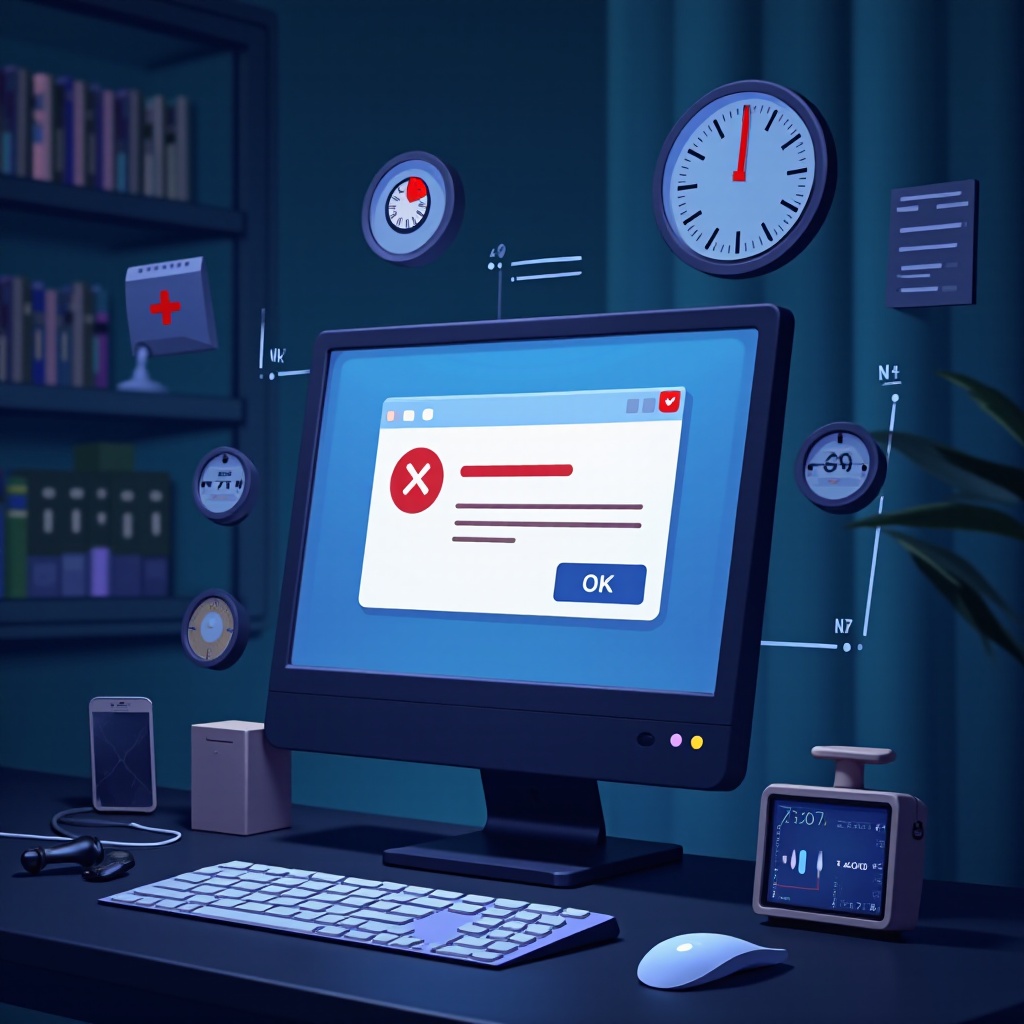
Basic Troubleshooting Steps for Time Sync Issues
If you encounter time synchronization failures, start with these basic troubleshooting steps that address common causes effectively.
Verify Internet Connection
- Ensure your network connection is stable and functioning properly.
- Restart your router or modem to resolve temporary connectivity issues.
- Test your internet connection with a trusted website to confirm stability.
Check Windows Time Service Status
- Open the ‘Run’ dialog by pressing Windows + R.
- Type ‘services.msc’ and press Enter.
- Locate ‘Windows Time’ in the list and verify its status is ‘Running.
- If not, right-click and select ‘Start.’ Also, ensure it’s set to start automatically.
Adjusting Date and Time Settings
- Right-click on the clock icon in the taskbar and select ‘Adjust date/time.
- Ensure ‘Set time automatically’ and ‘Set time zone automatically’ are enabled.
- If necessary, manually adjust the time zone to match your location.
Following these steps can often resolve basic synchronization errors. If the issue persists, consider advanced solutions as highlighted in the next section.

Advanced Fixes for Persistent Sync Problems
For complex issues that persist despite basic troubleshooting, consider these advanced solutions to ensure reliable synchronization.
Configure Firewall and NTP Servers
- Check your firewall settings to ensure NTP traffic is allowed.
- Add ‘123’ as the exception port for both inbound and outbound rules.
- Consider changing the default NTP server to a more reliable one, like time.windows.com or pool.ntp.org.
Registry Adjustments
- Press Windows + R, type ‘regedit,’ and press Enter to open the Registry Editor.
- Navigate to
HKEY_LOCAL_MACHINE\SYSTEM\CurrentControlSet\Services\W32Time\Parameters. - Locate the ‘NtpServer’ entry, modify it to preferred NTP servers, and ensure ‘Type’ is set to ‘NTP.
Manual Time Synchronization
- Open Command Prompt as an administrator.
- Execute the command:
w32tm /resync, which forces a time synchronization attempt. - Review the output for any errors and adjust as needed.
These advanced strategies should help resolve persistent synchronization problems, ensuring your system’s time is accurate and dependable. If these don’t work, consider using third-party tools as alternatives, as discussed in the following section.
Using Third-Party Tools as Alternatives
Several third-party tools can automate the time synchronization process, offering more features than the built-in Windows service. Tools like Atomic Clock Sync or NetTime provide enhanced capabilities, such as multiple server syncs and customized sync intervals. While using these tools, ensure they’re reputable and compatible with your system to avoid potential security risks. By offering additional features, these applications can serve as reliable alternatives if native options fail to meet your requirements.
Preventive Measures to Avoid Future Failures
Regular system checks and updates can preemptively tackle synchronization issues. Schedule periodic reviews of your time settings and Windows updates to ensure your system is aligned with the latest features and fixes. By habitually monitoring your network stability and firewall configurations, you can significantly reduce the occurrence of time synchronization failures, maintaining optimal system performance.
Conclusion
Time synchronization is a critical aspect of Windows functionality that impacts various applications and services. By understanding the causes and following the provided troubleshooting steps, you can easily resolve synchronization failures. For persistent issues, advanced fixes and third-party tools offer viable solutions. Regular preventive measures further ensure your system remains accurate and efficient. Implement these strategies to enjoy seamless time synchronization, minimizing disruptions in your day-to-day computer operations.
Frequently Asked Questions
Why does my Windows computer fail to sync the time?
Failures can result from misconfigured settings, connectivity issues, or incorrect time zones impacting the sync process.
How can I force Windows to sync time manually?
Use Command Prompt with administrator rights and enter `w32tm /resync` to initiate a manual sync.
Is there a tool to automate time synchronization in Windows?
Yes, tools like Atomic Clock Sync offer advanced automation and customization for time synchronization needs.

