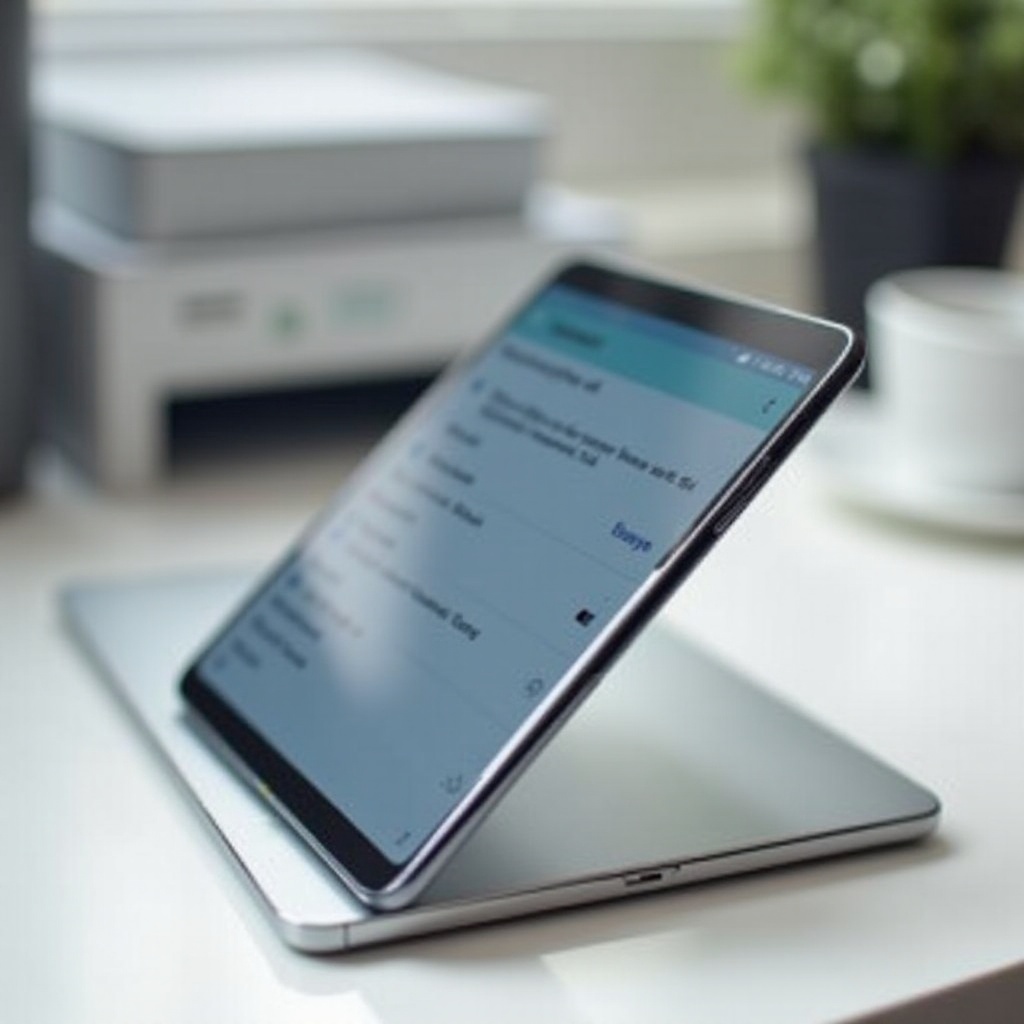Introduction
Blocking websites on Safari for iPhone can be essential for various reasons, such as parental control, productivity enhancement, and ensuring a safer browsing experience. Whether you aim to limit your children’s internet access or curb distractions while working, this guide provides step-by-step methods to block websites on Safari for iPhone. We will explore using Screen Time, configuring content restrictions, employing third-party apps, and managing blocked websites. Each section covers an essential method or tip, ensuring that you can implement the solution that best fits your needs efficiently.
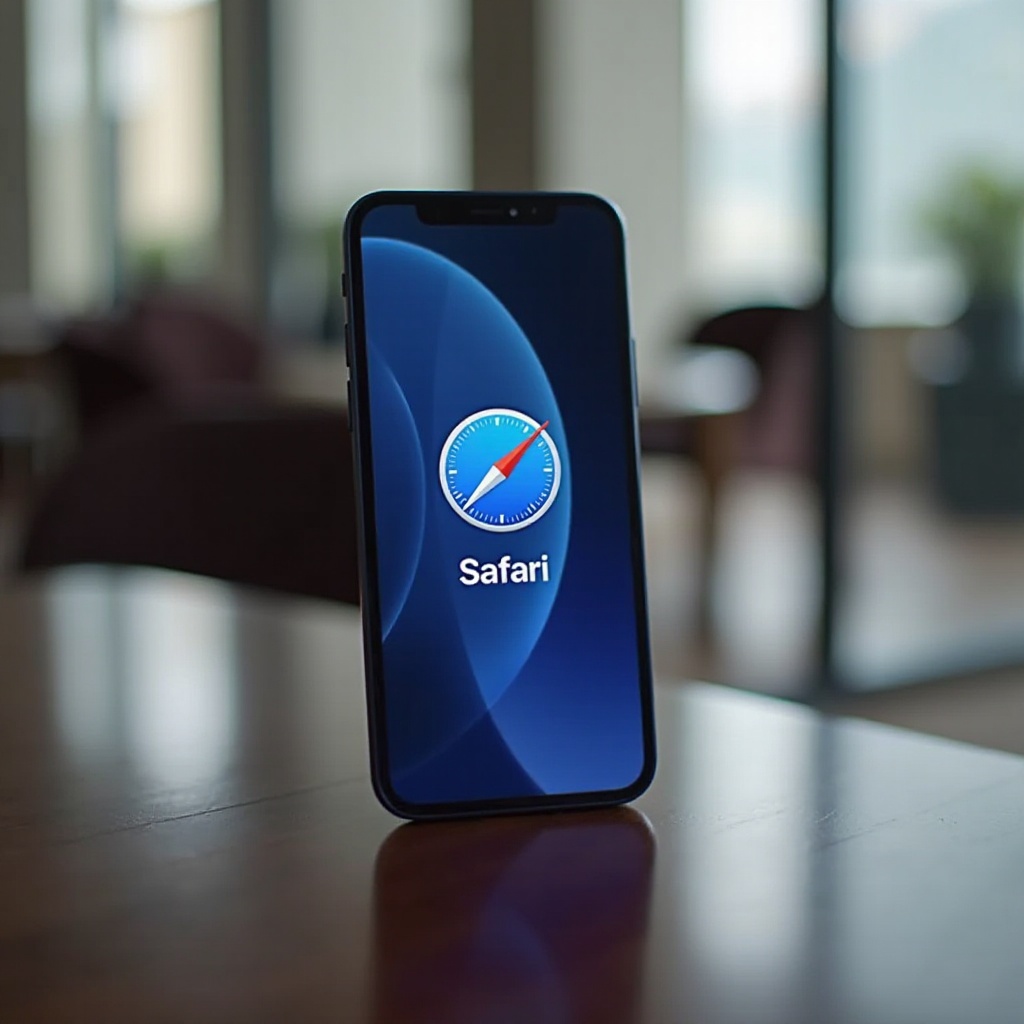
Using Screen Time to Block Websites
Screen Time is a built-in iPhone feature that helps users manage their screen usage and restrict specific websites. This tool is particularly useful for parents who want to control the accessible content on their children’s devices.
- Open Settings: Start by opening the Settings app on your iPhone.
- Access Screen Time: Scroll down and tap on ‘Screen Time.
- Set Up Screen Time: If Screen Time isn’t enabled, tap on ‘Turn On Screen Time’ and follow the on-screen instructions. You may need to create a passcode.
- Set Content & Privacy Restrictions: Once Screen Time is enabled, tap on ‘Content & Privacy Restrictions.
- Enable Content Restrictions: Toggle on ‘Content & Privacy Restrictions’ if it’s not already enabled, and then tap on ‘Content Restrictions.
- Web Content: Under Content Restrictions, tap ‘Web Content.
- Restrict Adult Websites: Select ‘Limit Adult Websites’ to automatically block many adult websites. To add specific websites, tap ‘Add Website’ under the ‘NEVER ALLOW’ section and enter the URLs you wish to block.
Using Screen Time effectively ensures that specific websites are inaccessible, providing peace of mind for users and parents alike.
Configuring Content Restrictions
After setting up restrictions via Screen Time, you may want to customize these settings further. Content restrictions allow you to specify which websites are expressly allowed or disallowed on Safari.
- Navigate to Settings: Open the Settings app and go to ‘Screen Time.
- Content & Privacy Restrictions: Tap ‘Content & Privacy Restrictions’ once again.
- Web Content: Within Content Restrictions, go to ‘Web Content.
- Option Selection: Here, you will find several options. ‘Unrestricted Access’ allows full access to all websites, ‘Limit Adult Websites’ restricts many adult sites, and ‘Allowed Websites Only’ blocks all sites except those on a pre-approved list.
- Allowed Websites Only: To create a whitelist of approved sites, choose ‘Allowed Websites Only.’ Tap ‘Add Website’ under ‘ALLOWED WEBSITES’ and enter the specific URLs.
This method offers highly granular control over accessible websites. Parents can ensure children can only visit educational or safe sites, while businesses can enforce productivity-friendly policies on employee devices.
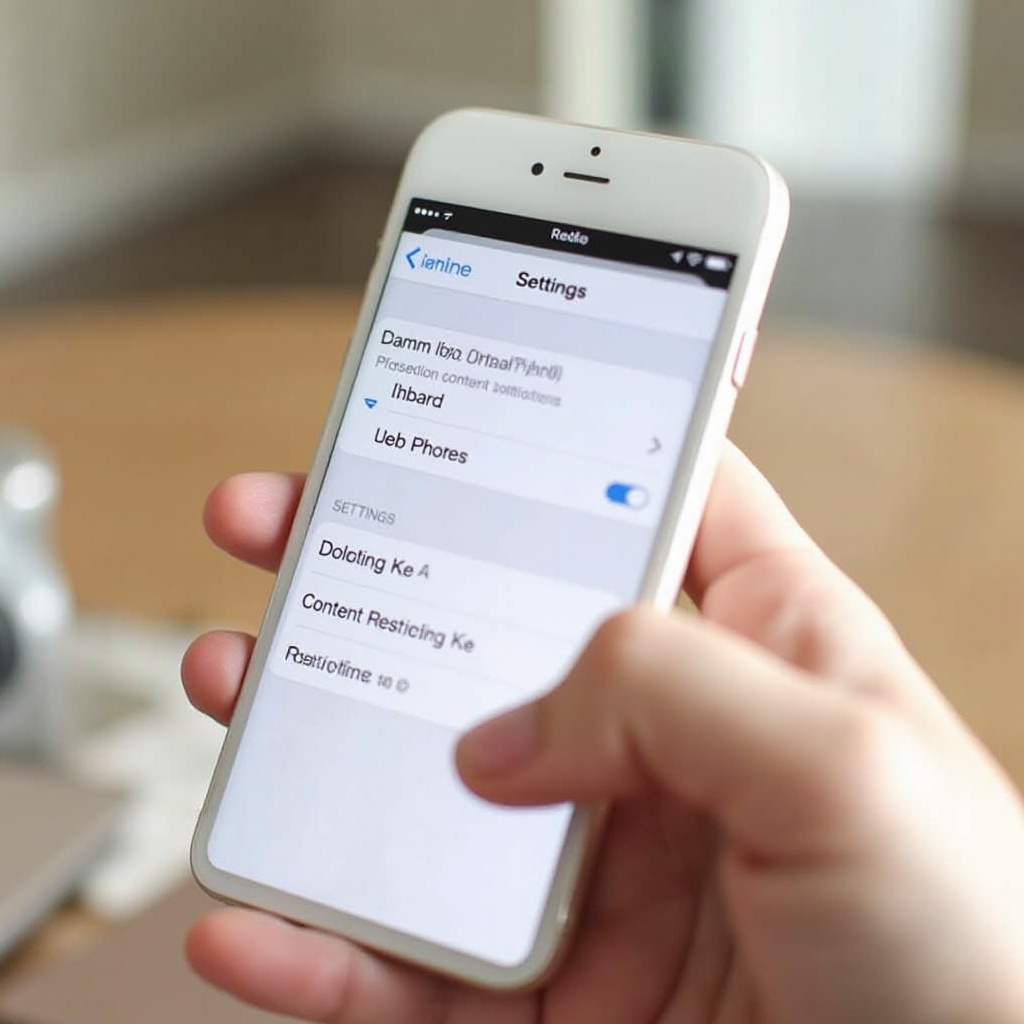
Using Third-Party Apps for Blocking Websites
While iOS’s built-in features are robust, third-party apps offer added functionality and flexibility for managing website access.
- Explore App Store: Open the App Store and search for website blockers or parental control apps.
- Install and Configure: Popular options include ‘Freedom,’ ‘Net Nanny,’ and ‘Qustodio.’ Download the app that best meets your requirements.
- Set Permissions: Once installed, follow the app’s instructions to grant necessary permissions.
- Customize Settings: Each app comes with various settings, such as scheduling website blocks, creating whitelists/blacklists, and controlling usage limits. Customize according to your needs.
- Monitor and Adjust: Regularly monitor the effectiveness of the app and adjust the settings as required.
Third-party apps often provide more user-friendly interfaces and additional features, such as app blocking and detailed usage reports, making them worthwhile even for users comfortable with iOS’s built-in options.
Managing Blocked Websites and Customizing Settings
After establishing website blocks, it is essential to manage and customize these settings as your requirements evolve. This ensures continued effectiveness and relevance.
- Review Screen Time Settings: Regularly revisit the Screen Time settings to confirm they meet your current needs.
- Open Settings > Screen Time > Content & Privacy Restrictions > Web Content.
- Adjust Lists: Modify the allowed and blocked websites as needed based on new usage patterns or requirements.
- Use Third-Party Apps: Access the third-party app’s dashboard to alter settings or view activity reports.
- Consider Whitelisting: For education or work-related purposes, update the whitelist to ensure necessary websites remain accessible while blocking others.
Customizing settings makes it easier to adapt your restrictions to fit new demands, maintaining a balance between accessibility and safety.
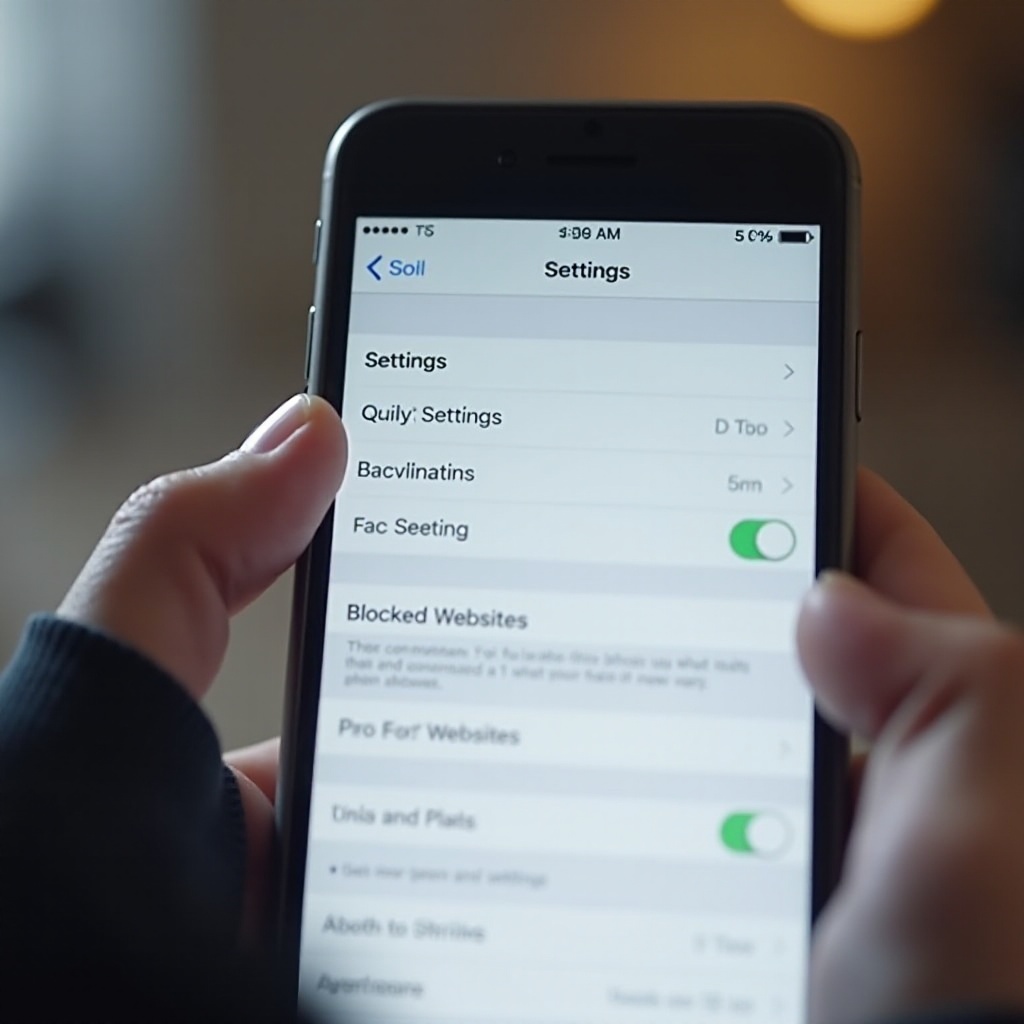
Troubleshooting Website Blocks and Common Issues
Despite your best efforts, website blocks might sometimes have problems. Here’s how to address common issues:
- Incorrect Listings: Ensure that URLs are correctly listed under the blocked or allowed sections.
- Syncing Issues: Make sure Screen Time settings are syncing across devices if using Family Sharing.
- Software Updates: Verify that your iPhone is updated to the latest iOS version to prevent bugs or incompatibilities.
- Persistent Problems: If issues persist, reset Screen Time settings and reconfigure the restrictions.
Effective troubleshooting ensures the restrictions serve their intended purpose without unnecessary frustration.
Additional Tips and Best Practices
- Communication: Discuss website restrictions with family members, highlighting the importance of safe internet use.
- Consistent Monitoring: Regularly monitor internet usage and adjust settings as children grow or habits change.
- Educational Websites: Promote the use of educational and productive websites to create a healthy digital environment.
- Scheduled Breaks: Use Screen Time’s downtime feature to schedule breaks from devices, promoting offline activities.
By adhering to these best practices, you can ensure the effectiveness of the website blocks and maintain a safe, productive online environment.
Conclusion
Blocking websites on Safari for iPhone is essential for various reasons, including safety, productivity, and content control. By leveraging built-in features like Screen Time, configuring content restrictions, and using third-party apps, you can effectively manage which websites are accessible on your device. Additionally, regular management and customization of these settings, combined with troubleshooting common issues, ensure a seamless experience. Remember to follow best practices to maximize the effectiveness of your efforts. Whether you’re a parent or a professional, these tools help you create a safer and more controlled internet environment on your iPhone.
Frequently Asked Questions
How can I unblock a website I have previously blocked?
To unblock a website, navigate to Settings > Screen Time > Content & Privacy Restrictions > Web Content. Within the list, tap on the website you wish to unblock and remove it.
Can I block websites only on specific Wi-Fi networks?
iOS doesn’t support network-specific restrictions natively. However, third-party apps like ‘Net Nanny’ may offer functionality that allows network-specific controls.
What do I do if my child bypasses the website blocks?
Communicate the importance of respecting internet rules with your child. Consider stronger third-party apps with tamper-resistant features and regularly review their internet usage.