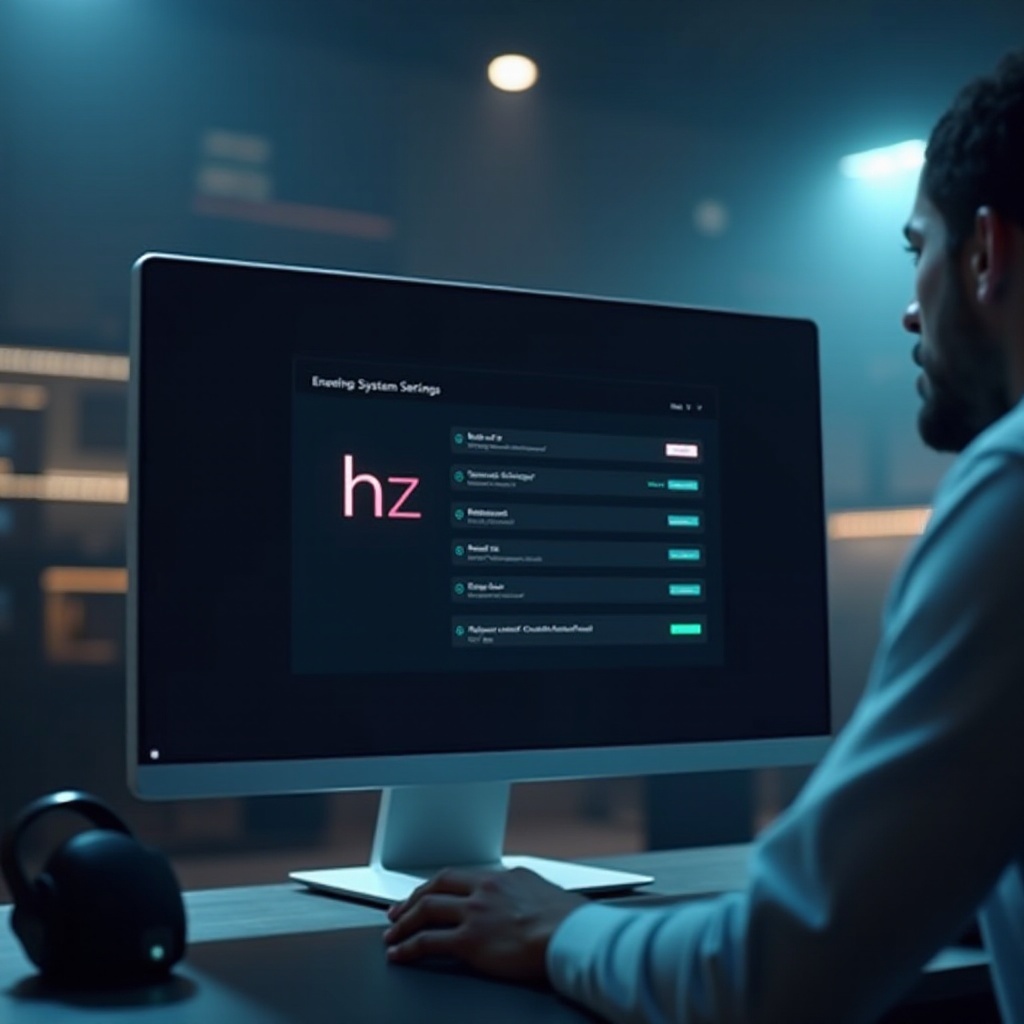Introduction
A functional mic on your PS5 controller significantly elevates your gaming experience. Seamless voice communication with teammates not only enhances gameplay strategy but also builds camaraderie. However, encountering mic issues during intense gaming sessions can be frustrating. You are not alone if your PS5 controller mic is malfunctioning. This guide provides detailed solutions, from simple fixes to more advanced techniques, to ensure your mic is always ready when you need it most.
Understanding the root causes is the first step in troubleshooting your mic on PS5. With clear and actionable steps, this guide will lead you through the process of identifying and resolving common mic problems, ensuring you have a seamless gaming voice chat experience.

Understanding Common Mic Issues on PS5
To effectively remedy mic issues, it’s important to pinpoint what might have gone wrong. Various common problems could be affecting your mic’s performance. Physical damage, accumulated dirt, or debris can disrupt operations. Meanwhile, software glitches may also play a role, potentially impairing the mic functions. Additionally, incorrect audio settings on your PS5 can mute your mic unexpectedly during gameplay. Understanding these prevalent issues helps in diagnosing and applying the most relevant solutions swiftly, setting the stage for the basic troubleshooting steps.
Basic Troubleshooting Steps
Begin by addressing your mic issues using these fundamental troubleshooting steps. Simple checks often resolve the problem without requiring advanced methods.
Check Controller Connection
- Ensure your controller is firmly connected to the console.
- Verify the integrity of the cable and ports if you’re using a wired connection.
- Confirm that your wireless controller is properly synced with the PS5.
Ensure Mic is Unmuted
- Press the PS button on your controller to open the quick menu.
- Navigate to the ‘Sound’ section and select ‘Mic.’
- Confirm it’s not muted and that the volume is adequate.
Update PS5 Software
- Go to ‘Settings’ on the PS5 main menu.
- Select ‘System,’ then ‘System Software.’
- Click ‘System Software Update and Settings’ followed by ‘Update System Software’ to ensure your console is current.
Should these steps not resolve the issue, advanced techniques can help delve deeper into more complex mic problems.

Advanced Troubleshooting Techniques
If basic methods do not alleviate the issue, advanced troubleshooting might be necessary for persistent mic problems.
Reset the Controller
- Power off your PS5.
- Use a pin to press and hold the reset button located at the controller’s back for five seconds.
- Reconnect and test the controller with your PS5.
Adjust Audio Settings
- On the PS5 dashboard, click ‘Settings.’
- Select ‘Sound,’ then ‘Microphone.’
- Set the input and output device to your controller’s mic.
Test Mic with Another Device
- Connect your PS5 controller via USB to a computer or another device.
- Test its mic functionality on this external device.
- If it works, the issue might lie within your PS5 settings.
These advanced solutions diagnose and fix more intricate issues with your controller mic, but continuous problems might require alternative methods.
Preventative Measures for Mic Maintenance
Implement these preventive strategies to avert future mic problems and prolong the life of your PS5 controller.
Proper Handling of the Controller
- Handle the controller carefully to avoid physical damage.
- Prevent dropping it or applying too much pressure during gaming sessions.
Regular Software Updates
- Regularly check for system software updates on your PS5.
- Update promptly to maintain seamless performance.
Safe Storage Practices
- Store the controller in a safe and dry location when it’s not in use.
- Protect it from dust and debris which can clog the mic.
Following these maintenance guidelines keeps your mic in optimal condition, reducing the likelihood of recurring issues.
Alternative Solutions and Workarounds
Should regular fixes not suffice, explore these alternative methods to resolve mic problems.
Use a Headset
- Opt for a quality headset compatible with PS5.
- This acts as an alternative audio input/output option.
Employ External Mics
- Consider connecting external microphones to your PS5.
- These devices usually offer enhanced audio quality compared to the built-in mic.
Explore Different Audio Settings
- Adjust sound settings within your gaming setup.
- Experimenting might reveal configurations that work better with your current setup.
These alternatives provide effective solutions to mic issues that persist beyond standard procedures.

Conclusion
Addressing mic issues on your PS5 controller is key to enjoying an immersive gaming environment. By adhering to the guidance herein, most mic problems can be resolved quickly and efficiently. Whether through basic or advanced troubleshooting, or by using alternative audio inputs, ensuring clear voice communications during gameplay enhances the experience. Regular preventive measures help avoid future issues, leading to a seamless and enjoyable gaming journey.
Frequently Asked Questions
Why isn’t my PS5 controller mic working?
Common causes include connection issues, outdated software, or incorrect audio settings. Troubleshoot these to find a solution.
Can I use Bluetooth headsets on PS5?
Yes, you can use Bluetooth headsets, but they may require a USB dongle for compatibility with the PS5.
How do I reset my PS5 controller mic?
Resetting involves finding and pressing the small reset button on the back of your controller and reconnecting it to the console.