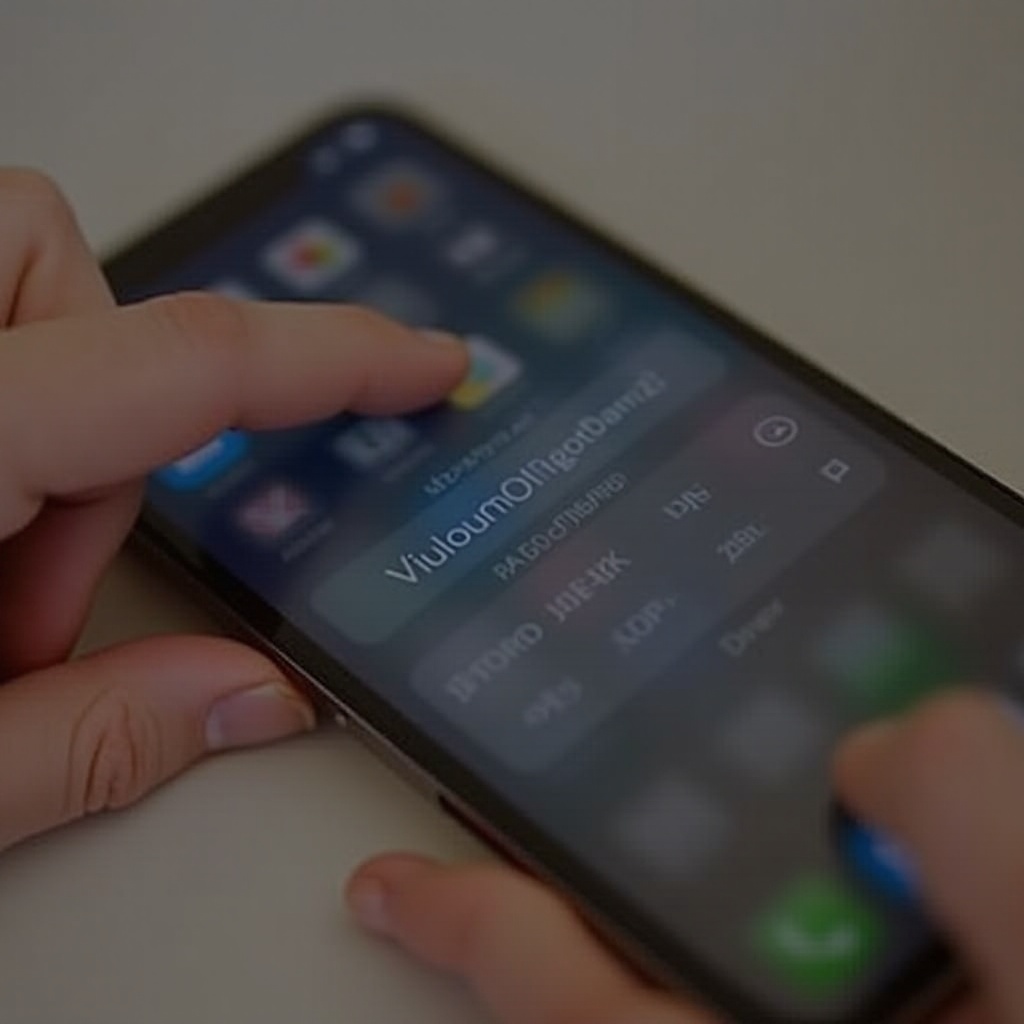Introduction
For tech enthusiasts and casual users alike, partitioning an external HDD is an essential skill. It enables you to divide your drive into separate sections, helping you organize files more effectively, or even create space for different operating systems. Partitioning is also useful for creating backups and segregating sensitive data. By mastering this process, you can elevate your data management game and boost the performance of your device. This guide will help you safely and efficiently partition your external HDD, whether you are on Windows or macOS.

Understanding Partitioning
Partitioning is the practice of segmenting a hard disk into distinct sections that function independently. Each section, or partition, behaves as a separate logical drive. This setup is advantageous for isolating data types or various operating systems, which enhances both security and management. A partitioned drive often results in faster data access, less fragmentation, and overall improved performance. Understanding how partitioning works is the first step toward maximizing the potential of your external storage device.
Benefits of Partitioning Your External HDD
Partitioning offers notable benefits, primarily improved file organization. By separating system data from personal files, users navigate through their drives more efficiently. Having distinct partitions simplifies disk maintenance tasks, minimizing the risk of data loss during operations. Partitioning also strengthens security measures; isolated partitions protect sensitive data from broader system issues or malware threats. Additionally, if different operating platforms are needed, partitions can house multiple systems on a single drive, allowing smooth transitions without jeopardizing other data zones.
Preparing Your External HDD for Partitioning
Backing Up Your Data
Before you begin partitioning, make sure to back up all critical data. This step secures your files in case something goes wrong during partitioning.
Choosing the Right Partition Format
Select the most appropriate file system for your partitions. For Windows, NTFS is recommended, while macOS users should opt for HFS+ or APFS, depending on system preferences.
Assessing Storage Needs
Evaluate your storage requirements to determine the number and sizes of partitions needed, aligning with your organizational and usage objectives.
Step-by-Step Guide to Partitioning on Windows
Accessing Disk Management
- Connect your external HDD to your PC.
- Right-click ‘This PC’ or ‘My Computer’ and choose ‘Manage.
- Navigate to ‘Disk Management’ under the ‘Storage’ section.
Creating and Formatting Partitions
- Right-click on the unallocated space in your external HDD.
- Choose ‘New Simple Volume’ and proceed with the wizard instructions.
- Assign a drive letter to the newly created partition.
- Select the file system type and format the partition.
Adjusting Partition Sizes
- Right-click an existing partition to select ‘Extend Volume’ to increase size, or ‘Shrink Volume’ to reduce it.
- Enter the desired size changes and confirm them.
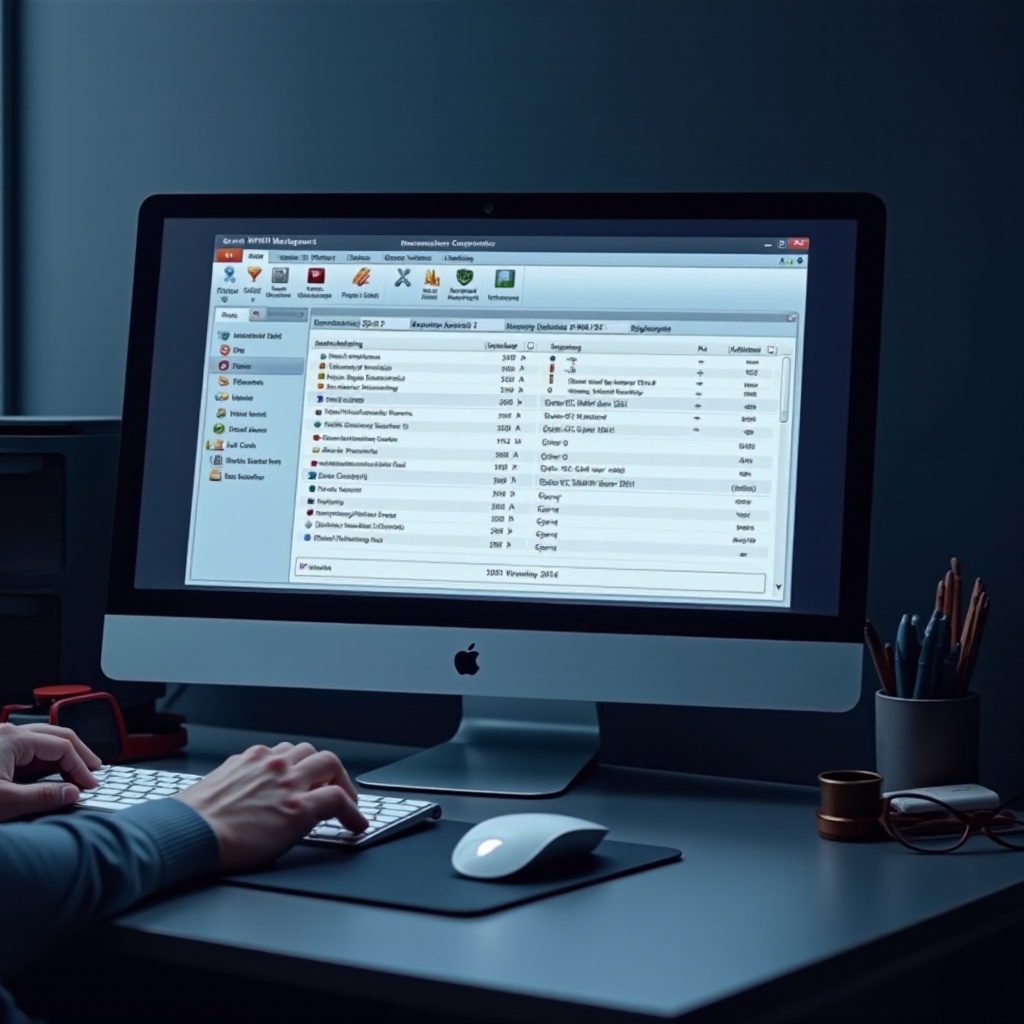
Step-by-Step Guide to Partitioning on macOS
Using Disk Utility
- Plug your external HDD into your Mac.
- Open ‘Disk Utility’ from your Applications folder.
- Choose the drive and click on the ‘Partition’ button.
Setting Up Partitions
- Click the ‘+’ button to add a new partition.
- Adjust the partition size by dragging dividers in the layout.
- Assign a name to your new partition.
Formatting and Naming Partitions
- Select your desired format from the dropdown menu.
- Name each partition in line with its purpose or contents.
- Click ‘Apply’ to implement the changes.
Troubleshooting Common Partitioning Issues
Partition Errors
If you encounter errors, ensure your backup is up-to-date, then attempt the partitioning again. If necessary, explore third-party tools as alternatives to native utilities.
Data Recovery Solutions
In an event of data loss, consider data recovery software to retrieve files. Ensure these operations are executed on a different device to prevent overwriting.
Managing Partition Sizes
Regularly assess your storage space usage to adjust partition sizes accordingly, ensuring no partition runs out of space unnecessarily.
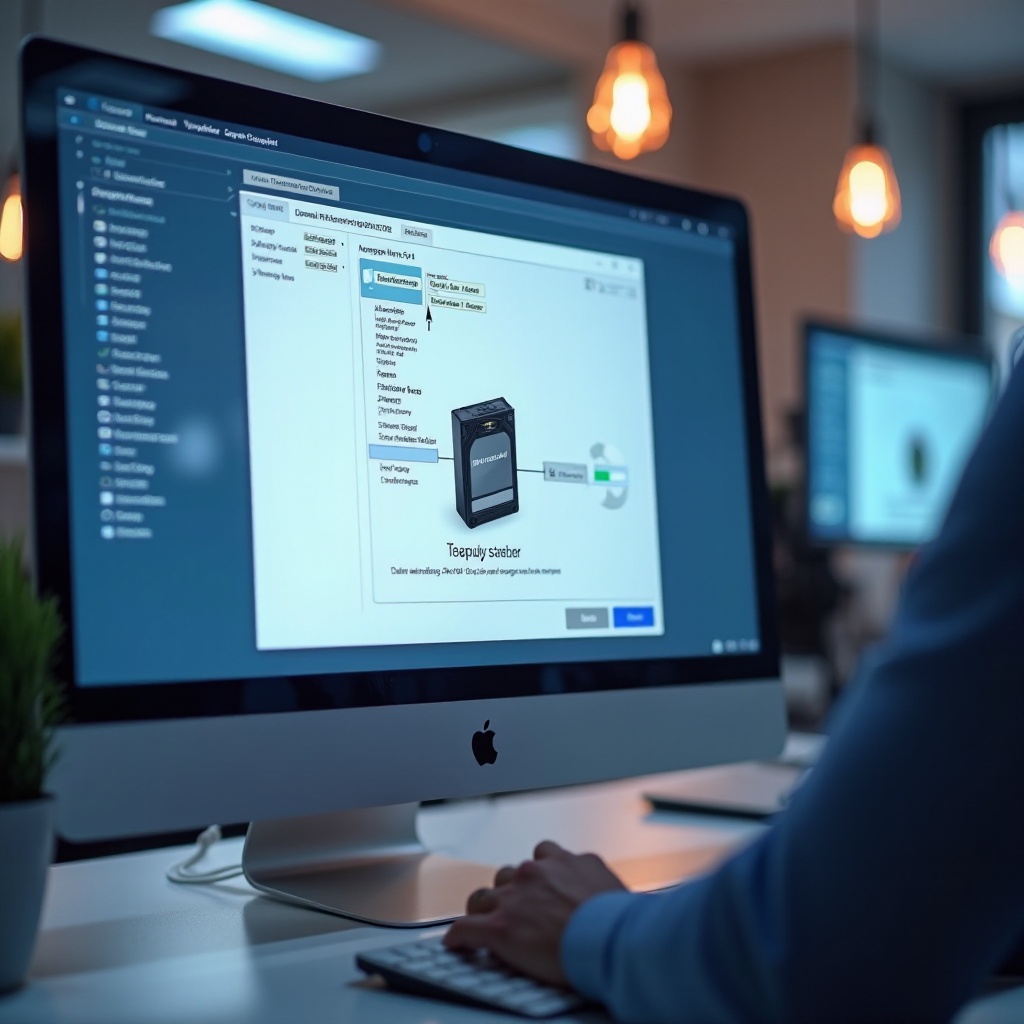
Conclusion
Effectively partitioning your external HDD enhances both storage management and data security. By adhering to the steps in this guide, users across Windows and macOS platforms can efficiently navigate the partitioning process and address common challenges—ultimately optimizing their device’s performance.
Frequently Asked Questions
Can you partition a drive without losing data?
Yes, but always back up your data first to safeguard against potential errors. The partitioning process can affect existing data.
How many partitions can you create on an external drive?
The number depends on your operating system and file system. Generally, most allow multiple partitions, limited by drive capacity.
What should I do if partitioning fails?
Check your setup and retry. If problems persist, consider using specialized software or seek professional technical support.