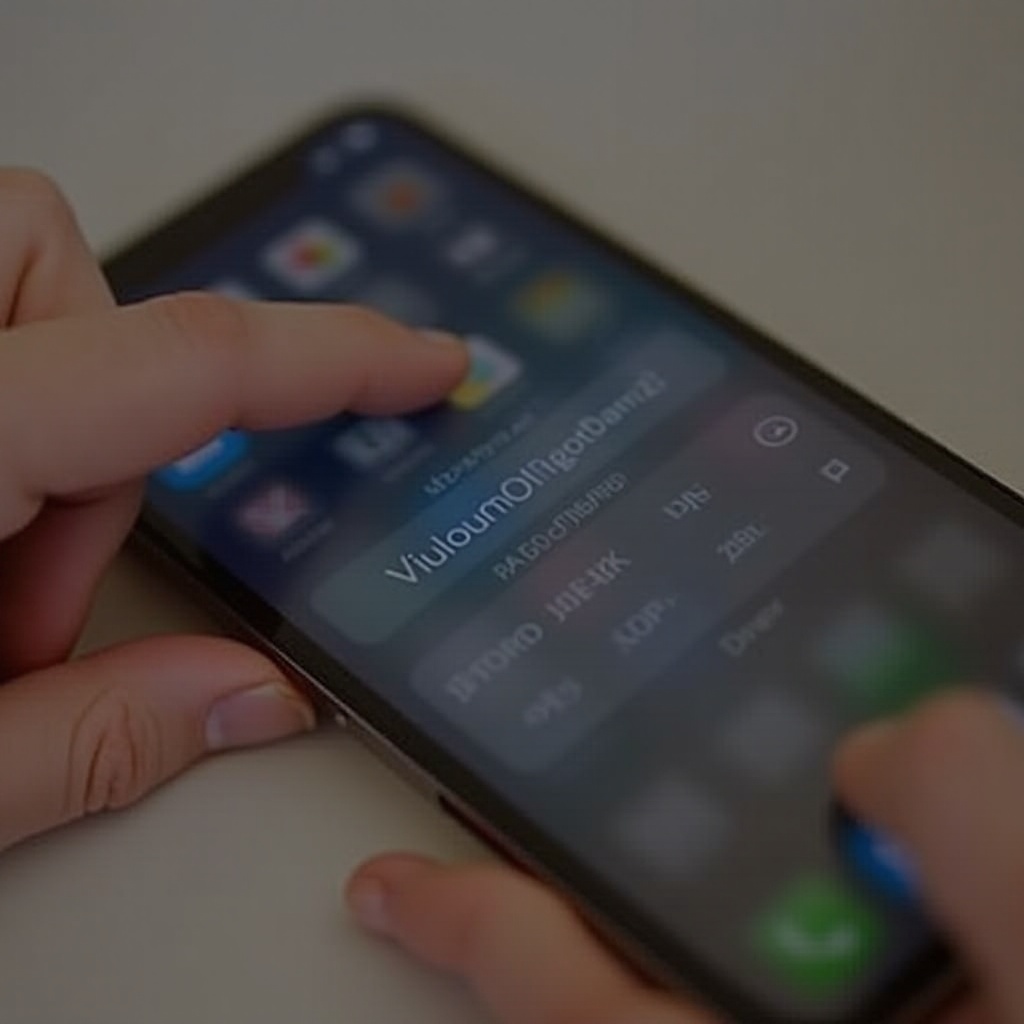Introduction
Encountering a phone that refuses to power on after charging can be perplexing and disruptive, especially when we rely heavily on our devices for various aspects of daily life. In this guide, we explore methods to troubleshoot this issue, from simple initial checks to more complex solutions involving battery health, software issues, and hardware malfunctions. By systematically following these steps, you’ll be equipped to diagnose and potentially fix the problem yourself.

Initial Checks: Is Your Phone Actually Charging?
Before jumping to advanced troubleshooting, first confirm that your phone is genuinely charging. Often the issue can be as simple as a faulty power source or cable.
- Inspect Power Source: Make sure the outlet or power source is functional. Use another device to verify power supply.
- Examine Charging Cable and Adapter: Damaged cables or adapters can prevent charging. Test them with another device, if possible.
- Watch for Charging Indicators: Look for screen notifications or sounds indicating charging. If the device remains unresponsive, move on to attempt a soft reset or reboot.
Confirming these basics lays a solid groundwork for further investigation.
Soft Resets and Reboots for Unresponsive Phones
When dealing with an unresponsive phone, soft resets can often solve minor software glitches that keep the device from turning on.
- Perform a Soft Reset: For Android, hold the power and volume down buttons for roughly 10 seconds. For iPhones, quickly press and release the volume up, then the volume down button, then hold the side button until the Apple logo appears.
- Explore Alternative Combinations: If the usual button combo doesn’t work, consult your phone’s manual for model-specific instructions.
- Full Reboot: Should the phone turn on yet remain sluggish, execute a full reboot to potentially solve lingering issues.
Having considered resets, it’s critical to evaluate whether the battery itself could be the cause.
Inspecting Your Phone’s Battery Health
The health of your battery can be a significant factor in whether your phone powers on correctly.
Recognizing Battery Damage
- Physical Examination: Bulging, cracks, or leaks indicate damage.
- Aging Batteries: Batteries deteriorate over time, showing symptoms like quick drainage or overheating.
Replacement Considerations
- Persistent Charging Problems: If the device’s refusal to charge correctly persists across multiple chargers, a battery replacement may be in order.
- Inconsistent Performance: Consistent shut-offs without warning could also suggest battery replacement is needed.
Once the battery’s condition is assessed, examining software issues is the logical next step.
Identifying and Resolving Software Issues
Software malfunctions can sometimes lead to power problems, making it appear as if your phone isn’t turning on.
Reviewing Updates and Glitches
- Pending Updates: Ensure that any software updates are completed. Delayed updates may cause operational glitches.
- Scan for Malware: Use security apps to scan for any malware or bugs affecting performance.
Utilizing Safe and Recovery Modes
- Safe Mode: Boot your phone in safe mode to temporarily disable non-essential apps. If it powers on in this mode, an app may be the issue.
- Recovery Mode: This mode offers resetting and potential data recovery options. Follow your device’s guide for access.
After exploring software possibilities, it is essential to diagnose potential hardware defects.
Diagnosing Hardware Problems
When software fixes do not resolve the issue, more attention might be needed on the hardware side of things.
Assessing Physical Damage
- Visual Inspection: Look for physical damage, especially around the charging port.
- Listen for Odd Sounds: Clicking or buzzing noises could signal internal components are compromised.
Verifying Charger and Cable Integrity
- Try Alternative Chargers: Use friends’ chargers or spares to see if the problem is with your cable or adapter.
- Clean Charging Ports: Dust can inhibit proper connection; clean ports gently with compressed air or a soft brush.
If basic hardware checks are unsuccessful, it could be time to consult professionals.

Seeking Professional Repair and Support
When the phone remains unresponsive despite troubleshooting attempts, professional repair may be the appropriate course of action.
Recognizing When to Get Professional Help
- Unresolved Issues: If the problem persists after following all self-help steps, a technician’s evaluation is recommended.
- Complex Damage: For internal issues beyond basic repair knowledge, professional intervention is necessary.
Evaluating Warranty and Support
- Check Warranty Status: Ensure your warranty covers repair or replacement costs.
- Leverage Official Support: Reach out to the manufacturer’s support for specialized advice.
In conclusion, regular device maintenance can help prevent many issues and ensure your phone remains reliable.

Conclusion
Phones not powering on despite charging can stem from several causes, from simple power delivery challenges to complex hardware defects. By methodically working through these troubleshooting steps, many issues can be identified and rectified without immediate professional help. Maintaining proactive care and seeking expert advice when needed ensures your phone’s longevity and reliability.
Frequently Asked Questions
Why does my phone show charging but not turn on?
Software glitches, battery health decline, or malfunctioning hardware could cause this. Diagnose each possibility comprehensively.
Can a completely dead battery be revived?
With proper management, some completely dead batteries may be revived. Consider replacements for recurring issues for better reliability.
How can I prevent my phone from not turning on in the future?
Maintain regular updates, exercise careful charging habits, and conduct periodic hardware inspections to reduce power-on problems.