Introduction
Encountering a black screen after logging into Windows 11 is not merely a trivial inconvenience—it can significantly disrupt your workflow. Whether you rely on your PC for work, study, or entertainment, facing a blank screen instead of your desktop can be frustrating. While varied factors such as software glitches, driver issues, or even hardware malfunctions might be behind this challenge, understanding these causes is crucial. This guide endeavors to provide clear-cut solutions to demystify the troubleshooting process. By following our step-by-step interventions, you’ll not only resolve the immediate issue but also minimize the chances of facing similar challenges in the future.

Decoding the Causes of Windows 11 Black Screen
Pinpointing why a black screen occurs after login can feel akin to finding a needle in a haystack. However, identifying these causes is the first leap toward a solution. Various factors lead to this problem, each demanding particular interventions.
-
Software Glitches: Conflicting applications may initiate display issues during startup, causing the screen to go black.
-
Graphics Driver Issues: Outdated or incompatible graphics drivers can disrupt the normal display process post-login.
-
Hardware Malfunctions: Ensure that hardware components, including cables and connections, are functioning correctly.
Understanding and identifying these foundational issues are imperative for applying the right solution, thereby ensuring time-efficient problem-solving. Maintaining a thorough and methodical approach will also help sidestep unnecessary detours in the troubleshooting journey.
Step-by-Step Troubleshooting Guide
Unlocking the mysteries of the black screen issue involves a systematic approach. Let’s delve into a clear roadmap to restore your system’s functionality.
Performing Initial Quick Fixes
- Restart Your Computer: It may seem simple, but a reboot can often rectify minor glitches.
- Verify Monitor Connections: Double-check that all cords and connections between the monitor and computer are firmly secured.
- Adjust Display Outputs: For desktops, swapping between HDMI and VGA ports can help diagnose port issues.
Updating Graphics Drivers
Updating your graphics drivers can abruptly end display-related glitches. Here are the steps:
- Open ‘Task Manager’ with “Ctrl + Alt + Delete.”
- Navigate to “File” > “Run new task.” Input “devmgmt.msc,” and hit Enter.
- In Device Manager, expand “Display adapters.” Right-click your graphic adapter and choose “Update driver.”
- Select “Search automatically for updated driver software,” and follow the instructions.
Safeguarding through Safe Mode
Entering Safe Mode allows your system to boot with only essential drivers, facilitating remedy without interference:
- Use the power button, hold ‘Shift,’ and select “Restart” to access Startup options.
- Go to: “Troubleshoot” > “Advanced Options” > “Startup Settings” > “Restart.”
- On restarting, press F4 for Safe Mode.
Once in Safe Mode, you can implement further troubleshooting or driver updates devoid of conflicting software interference.
Advanced Solutions for Stubborn Screen Issues
For unyielding black screen problems, advanced measures may be necessary.
Employing System Restore and Recovery Options
System restores can revert your system back to a stable state:
- Access Safe Mode as outlined.
- Search “Create a restore point,” select it, and initiate “System Restore.”
- Follow instructions to revert your system to a previous state.
Conducting System File and Disk Checks
Corrupted files can lead to screen issues. Validating and repairing these files can align your system components:
- Access Command Prompt as an administrator in Safe Mode.
- Use “sfc /scannow” to execute a System File Checker scan.
- For disk validation, input “chkdsk /f” and proceed with the prompts.
Addressing Hardware Concerns
When software solutions fall short, hardware might be the culprit.
- Double-check that RAM modules are properly seated in their slots.
- Inspect your graphics card for damage, assuring security in its slot.
- Use a different device to verify your monitor’s integrity.

Proactive Steps to Prevent Future Black Screen Issues
Prevention is indeed better than cure. Employing these measures will proactively shield you from future issues:
- Regular Driver Updates: Keep your system drivers updated to secure compatibility.
- Optimal Software Maintenance: Regularly uninstall outdated programs and perform antivirus scans.
- Routine Hardware Inspections: Periodically ensure all hardware components are well-connected and in good condition.
Utilizing these strategies can greatly lower the likelihood of recurring black screen incidents, thereby enhancing your Windows 11 experience.
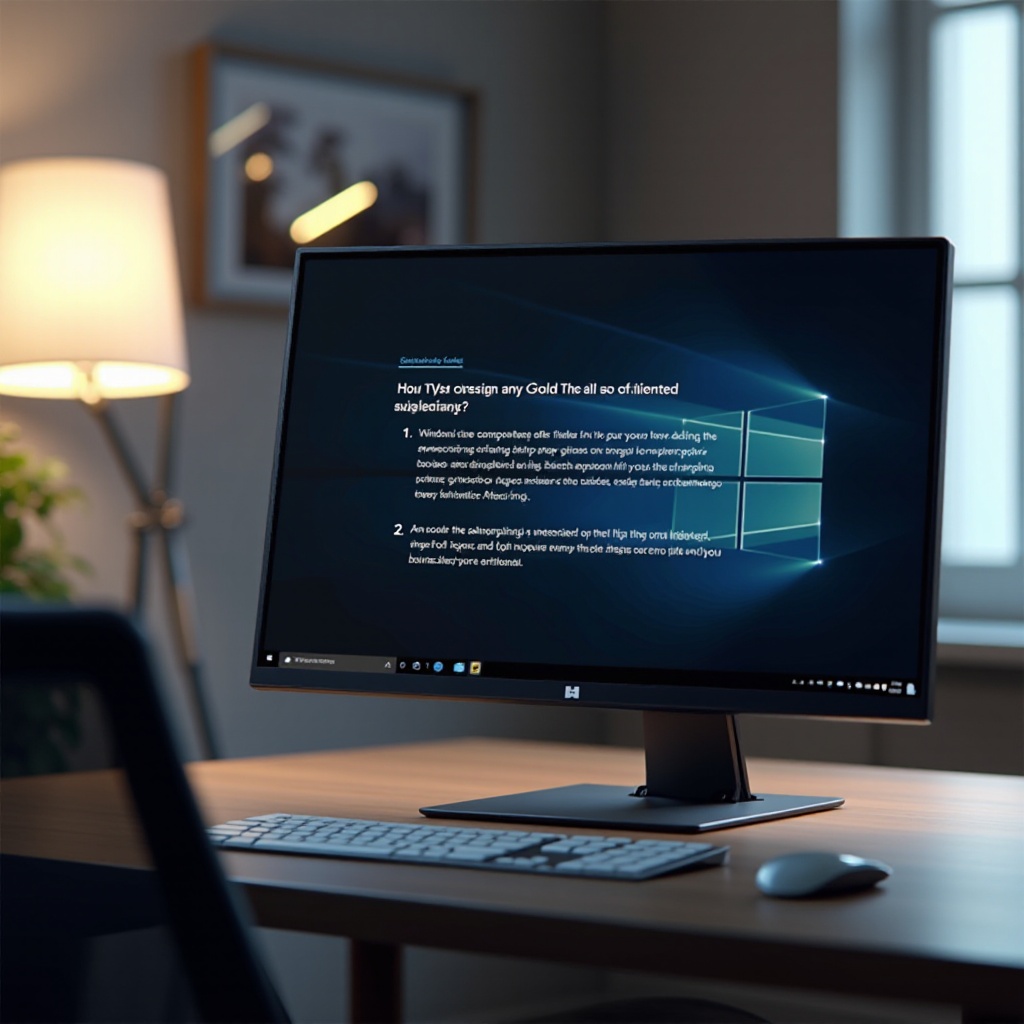
Seeking Professional Assistance when Needed
Persistent issues might necessitate professional assessment. Certified experts possess the needed tools and skills to diagnose and resolve deeply embedded system issues, potentially preventing further complications through timely intervention.
Conclusion
Overcoming the Windows 11 black screen following login involves a blend of understanding the problem and implementing the discussed strategies. Each integrated step contributes crucially to the holistic solution. By adhering to our guide, you can reclaim operational control over your device, thereby reinstating productivity and kicking frustrations to the curb. While the path to resolution might appear daunting, remember that professional assistance is at hand for particularly challenging troubles.
Frequently Asked Questions
Why does my screen go black after login on Windows 11?
The black screen issue often arises from graphics driver problems, software conflicts, or faulty hardware connections. Determining the correct cause is essential for resolution.
How can I fix a black screen issue without reinstalling Windows 11?
By performing quick fixes, updating drivers, entering Safe Mode, or using system restore, you can remedy the problem without needing to reinstall Windows.
Is it a hardware issue if the black screen persists on Windows 11?
While software is frequently the issue, persistent black screens could indicate problematic hardware. Inspecting hardware or consulting professional help is advisable.

