Introduction
In an age where digital devices are a staple in everyday life, managing a Mac’s battery life efficiently can significantly affect productivity and convenience. Many users find themselves in situations where conserving battery life becomes a priority, especially during travel or extended periods without access to a power outlet. Thankfully, Apple offers a practical solution known as Low Power Mode. This feature, available on certain Mac models, is designed to optimize energy use and extend battery performance. Our aim in this guide is to provide a thorough exploration of Low Power Mode, offering not only a step-by-step activation process but also additional strategies to enhance your Mac’s battery longevity. Whether you’re well-versed in Mac operations or just starting, these insights will be invaluable.

Understanding Low Power Mode
Low Power Mode serves as a critical tool for reducing a Mac’s energy consumption when operating on battery power. Inspired by its predecessors on iPhones and iPads, Apple’s integration of this feature into macOS was a welcome addition for MacBook users. By switching on Low Power Mode, your system intuitively tweaks performance settings such as screen brightness, reduces background app activity, and moderates system animations, thereby conserving battery power efficiently. This feature is ideal for users who prioritize battery life without experiencing major workflow disruptions.
Recognizing the benefits of Low Power Mode is crucial, particularly for those aiming to optimize their Mac’s battery performance. While this feature is adept at minimizing energy-intensive processes, understanding its impact on overall performance is important. Many users report negligible performance differences, making it a practical choice in most scenarios. Let us guide you through the steps to enable this functionality and begin reaping the benefits immediately.

Step-by-Step Guide to Enable Low Power Mode on Mac
Accessing System Preferences
- Start by clicking the Apple icon situated in the upper left corner of your Mac screen.
- Choose “System Preferences” from the dropdown menu. This will direct you to a section where you can modify various system settings.
Navigating to Battery Settings
- Within the System Preferences window, locate and click on “Battery.”
- For users with recent macOS versions, you might need to select the “Battery” tab again from the left sidebar to view a detailed set of battery preferences.
Activating Low Power Mode
- Search for the “Low Power Mode” option in the Battery settings menu.
- Enable this mode by checking the adjacent box to activate it.
After these steps, your Mac will engage in energy-saving operations. Should you require full system performance for high-demand tasks, you can deactivate Low Power Mode by simply unchecking the box.
Additional Power-Saving Tips for Mac Users
While turning on Low Power Mode is a great start, there are further steps you can take to ensure your Mac’s battery life is maximized.
Adjusting Display Settings
- Consider lowering the screen brightness to a level that is comfortable for you, and make use of the “Automatically Adjust Brightness” feature.
- Adjust the settings to turn off your display after a brief period of inactivity, thus enabling energy savings when you step away.
Managing Background Applications
- Close out any applications that are running in the background but are not actively needed, which will reduce CPU demand.
- Evaluate and disable unnecessary startup programs that could impact battery life each time your Mac boots up.
Incorporating these adjustments, alongside Low Power Mode, formulates a comprehensive approach to managing battery life and ensuring your Mac performs optimally throughout daily operations.
Solving Common Issues Related to Low Power Mode
Even with such useful features, you might occasionally encounter issues with Low Power Mode. Here’s how to troubleshoot common obstacles.
Addressing Activation Problems
- If activating Low Power Mode proves difficult, verify whether your macOS version supports this feature. It may be necessary to update your operating system.
- Reboot your Mac and attempt activation again. Often, a simple restart resolves minor software glitches.
Understanding Battery Health
- To assess battery health, navigate through “System Preferences,” proceed to “Battery,” and then to “Battery Health.” Here, you will find details on your battery’s condition and advice if further action is needed.
- Consider replacing a significantly degraded battery, as poor battery health impacts the effectiveness of Low Power Mode and general battery life.
By addressing these challenges, you can ensure your Mac’s performance remains optimal, providing a smooth and sustained usage experience.
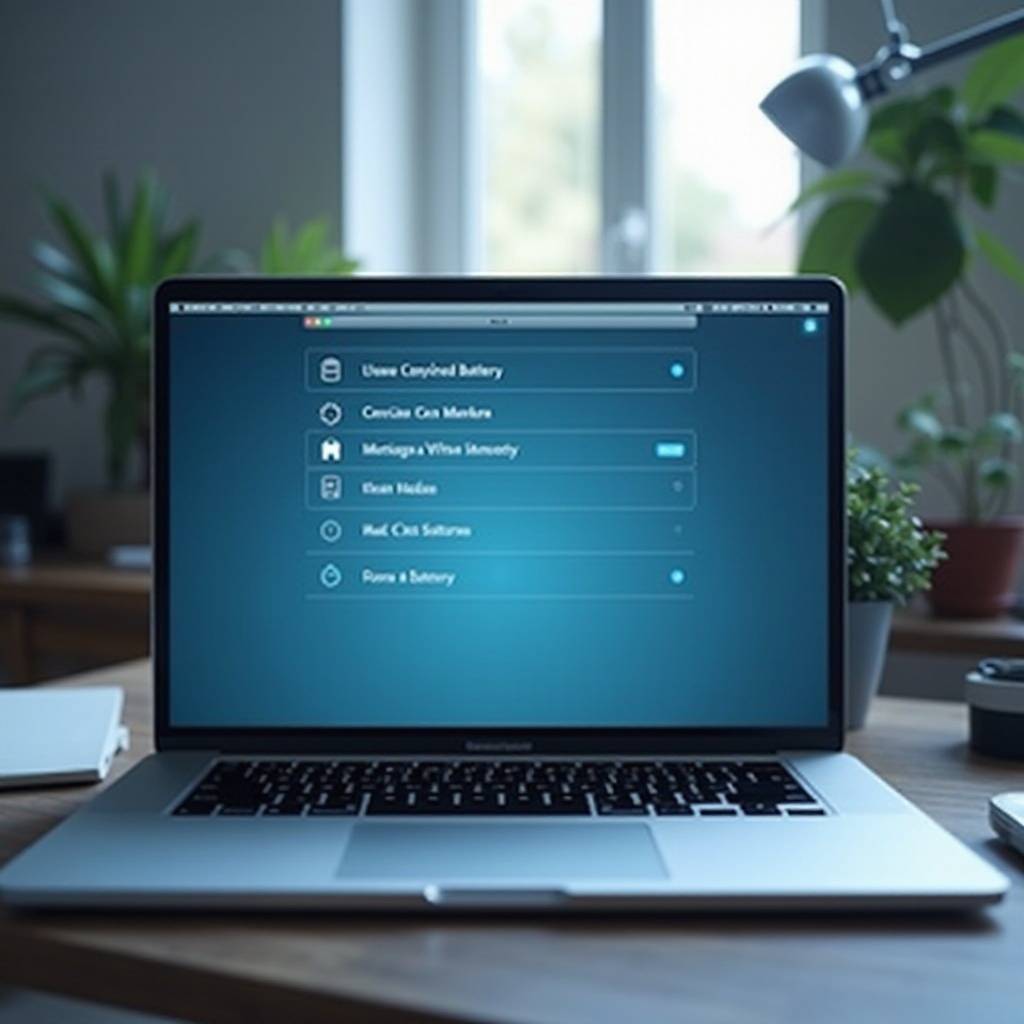
Conclusion
Utilizing Low Power Mode on your Mac is a straightforward and effective method to significantly enhance battery life, while maintaining adequate system functionality. Our guide not only provides a manual for activating this feature, but also outlines complementary actions such as refining display settings and controlling background applications for further power conservation. Additionally, by understanding potential problems and their solutions, you can keep your Mac in top condition, dependable for all your tasks, whether at work, on the go, or in leisure activities.
Frequently Asked Questions
Can Low Power Mode be used on all Mac models?
Low Power Mode is available on newer MacBook models running macOS Monterey or later. Verify your Mac’s compatibility by checking the software update section.
Does Low Power Mode affect performance?
Low Power Mode slightly reduces Mac system performance to conserve battery. However, most users don’t experience significant disruptions during typical daily activities.
How can I check if Low Power Mode is active?
Visit ‘System Preferences’ > ‘Battery’ and confirm the checkbox next to ‘Low Power Mode’ is selected. You can also monitor battery status from the menu bar.

