Introduction
Experiencing low volume on your iPhone can be frustrating, especially if it interferes with your ability to hear calls, notifications, and media. Several factors, both software and hardware-related, can affect the sound output of your iPhone. Understanding these causes is crucial in finding effective solutions. This comprehensive guide explores why your iPhone may sound low and offers practical fixes to enhance your device’s volume. Let’s delve into the potential causes, solutions, and steps to restore optimum sound levels on your iPhone.
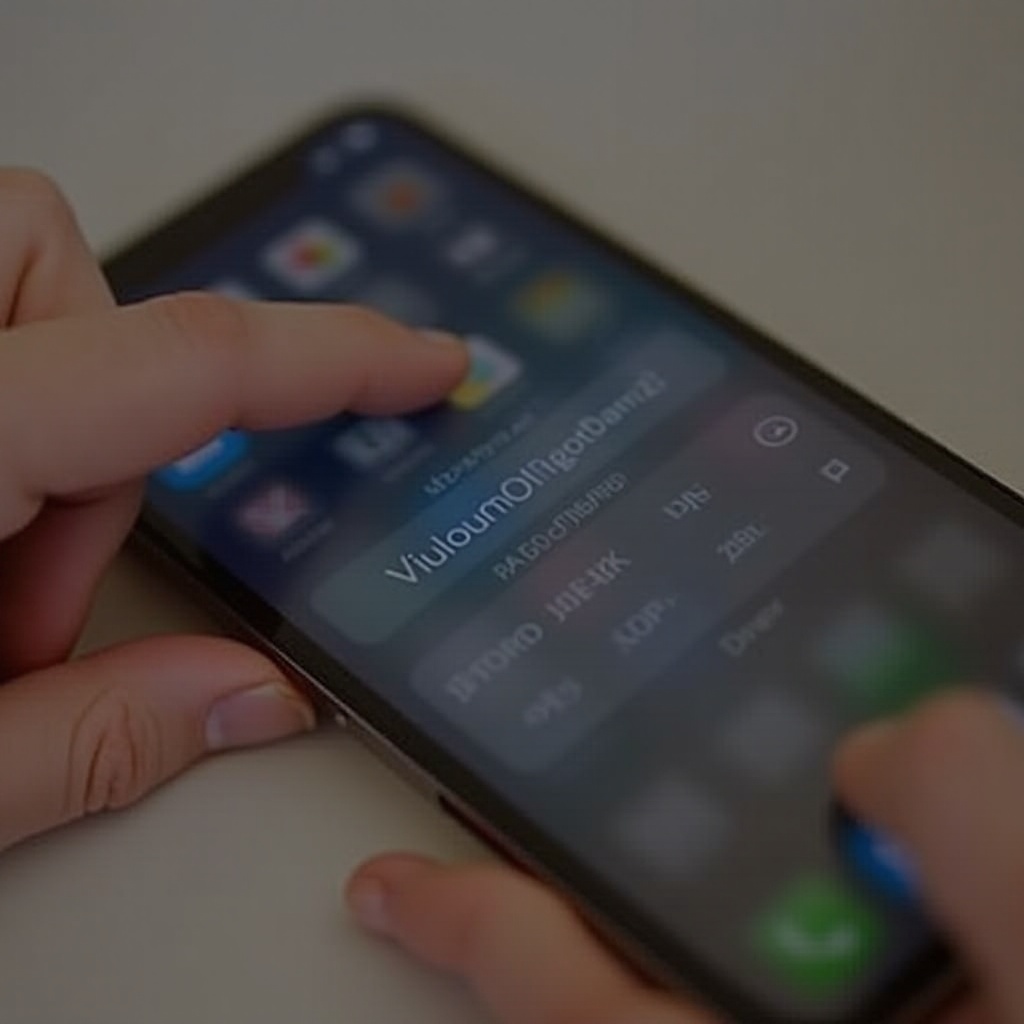
Common Causes of Low iPhone Volume
A low iPhone volume can stem from numerous sources. Here are some typical causes that may be affecting your device’s sound quality:
- Volume Settings: Often, the issue lies within the volume settings. Accidentally lowering the volume or enabling silent mode can lead to low sound output.
- Software Glitches: Software bugs or outdated iOS versions can impact your phone’s ability to manage volume settings accurately.
- Audio Source Quality: If the audio you are listening to is of poor quality, it can also result in a lower-than-expected volume.
- Bluetooth Connectivity: Sometimes, the iPhone may be connected to a Bluetooth device, which redirects the sound output.
- Dirt and Debris: Over time, dirt and debris can accumulate in the speaker grills or headphone jack, muffling the sound.
Understanding these common causes can help you identify and troubleshoot issues more efficiently. Let’s move on to some quick fixes you can try to resolve low sound problems on your iPhone.
Quick Fixes to Try
Before diving into more complex solutions, it’s advisable to try some straightforward fixes. The following steps often rectify the issue without needing professional intervention:
- Check Volume Levels: Ensure your iPhone’s volume is turned up. You can do this by pressing the volume up button on the side of your device.
- Toggle Silent Mode: Check if the silent mode switch on the side of your iPhone is turned on. Flip it off to bring back sound.
- Restart Your iPhone: A simple restart can clear temporary software glitches that might be affecting the sound.
- Disconnect Bluetooth: Ensure your iPhone isn’t connected to any Bluetooth audio devices that might hijack sound output.
- Inspect Audio Source: Try playing another audio file or stream from a different source to rule out poor audio quality.
- Clean Speakers and Ports: Gently clean the speaker grills and any ports with a soft brush or compressed air to remove dirt and debris.
If these quick fixes don’t improve the sound, it may be time to explore more in-depth solutions.

In-depth Software Solutions
Software problems can significantly impact your iPhone’s sound levels. Here are some detailed solutions to address potential software issues:
- Update iOS: Keeping your iPhone updated with the latest iOS version can resolve known bugs affecting sound. Go to Settings > General > Software Update to check for available updates.
- Reset All Settings: If there’s a configuration issue, resetting all settings might help. Navigate to Settings > General > Reset > Reset All Settings. Note, this won’t erase your data or media.
- Restore iPhone: In severe cases, you may need to restore your iPhone to factory settings. Ensure you back up important data first. Go to Settings > General > Reset > Erase All Content and Settings. You can then restore from an iCloud or iTunes backup.
- Check for AirPlay/AirPods Settings: Sometimes, the output device can be accidentally routed through AirPlay or AirPods. Swipe up from the bottom of the screen to access the Control Center and see the current audio output source.
- Accessibility Settings: Ensure nothing in the Accessibility settings is modifying the sound output. Go to Settings > Accessibility > Audio/Visual and check the audio balance and other relevant settings.
These software solutions can effectively manage low sound issues that quick fixes can’t address. If your problem persists, it’s time to consider potential hardware issues.
Hardware Checks and Cleaning
Occasionally, hardware problems can be the root cause of your iPhone’s low sound. Here’s how to perform some basic hardware checks:
- Inspect the Speaker Grills: Examine the speaker grills for any visible blockage or dirt. Clear any obstructions using a soft toothbrush or compressed air.
- Check the Headphone Jack: If your iPhone has a headphone jack, inspect it for debris. Use a can of compressed air to remove dust and lint.
- Headphones and Ports: Try a different pair of headphones to see if the issue persists, confirming if the problem lies with the headphones or the device.
- Speaker Functionality: Play music or audio through a different app to rule out app-specific issues. Use the Voice Memos app to check if the primary microphone works.
- Connector Issues: Ensure all your connectors and cables are in good condition and properly seated.
If these hardware checks do not remedy the issue, the problem might be more profound, necessitating professional assistance.
When to Seek Professional Help
If you’ve tried all the aforementioned steps and your iPhone’s sound is still low, it’s time to seek professional assistance. Visit an Apple Authorized Service Provider or an Apple Store. Professional technicians can diagnose and fix underlying hardware failures. Remember, attempting complex repairs yourself can void your warranty or even cause further damage.
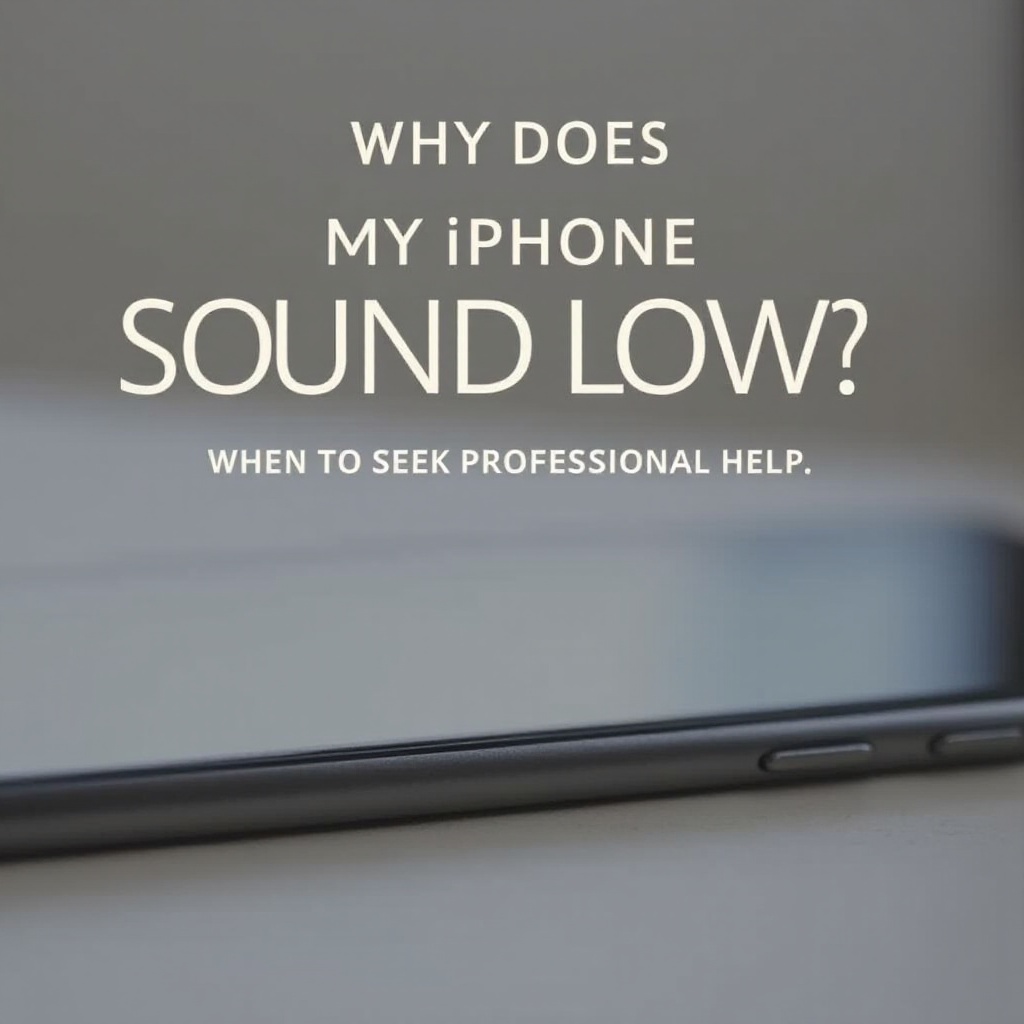
Conclusion
Low sound on your iPhone can be due to a range of causes from simple volume settings to software glitches and hardware issues. By following the quick fixes, in-depth software solutions, and hardware checks detailed here, you can often resolve the problem independently. However, knowing when to seek professional help is equally crucial. Restore your iPhone’s sound quality, and continue enjoying your device’s premium auditory capabilities.
Frequently Asked Questions
How can I increase the volume on my iPhone during calls?
To increase the volume during calls, press the volume up button on the side of your iPhone. You can also try switching the call to speakerphone for louder audio.
Does updating iOS fix sound issues on iPhone?
Yes, updating iOS can resolve sound issues as updates often include bug fixes and improvements. Ensure you’re running the latest iOS version by checking under Settings > General > Software Update.
What should I do if my iPhone speaker is not working at all?
If the speaker isn’t working, try restarting your iPhone, checking sound settings, and cleaning the speaker grills. If the issue persists, seek help from an Apple Authorized Service Provider, as it might indicate a hardware fault.

