Introduction
When your phone displays the message ‘Network Not Available,’ it can be particularly frustrating. This issue impacts your ability to make calls, send texts, and utilize mobile data, potentially leaving you disconnected from important communications. Getting to the bottom of why this happens is crucial for resolving it rapidly. This guide will delve into the potential causes behind this issue, suggest troubleshooting steps, and provide preventive tips to ensure a seamless mobile experience.
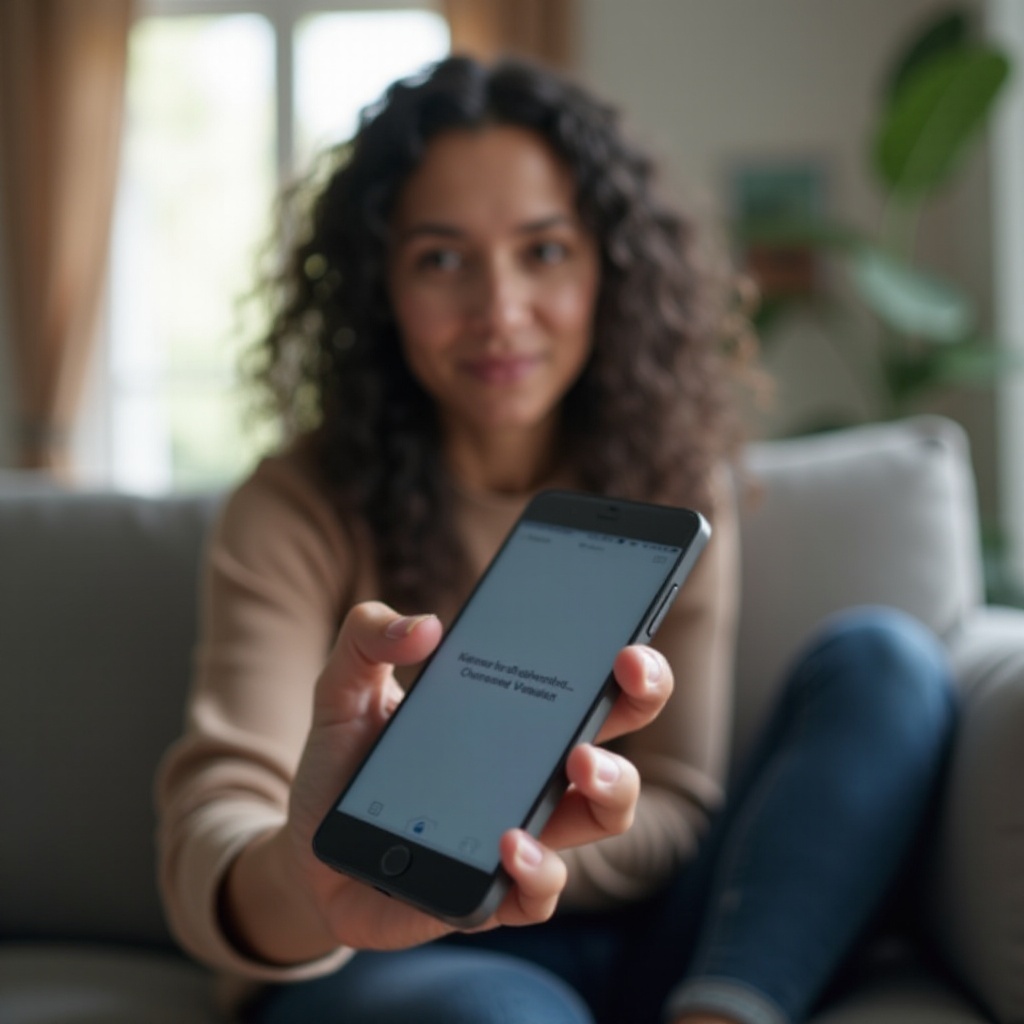
Common Reasons for Network Not Available
Several factors can cause network unavailability messages. A frequent cause is weak signal strength, often occurring in enclosed spaces like basements or elevators where cellular signals struggle. Accidentally leaving Airplane Mode activated is another common mistake, which completely disconnects your phone from the network. Additionally, issues with your SIM card, such as defects or improper placement, as well as misconfigured network settings, can trigger this message. Understanding these typical causes allows for quicker problem resolution.
Quick Fixes for Instant Network Recovery
Before diving into advanced troubleshooting, you can try some quick fixes that often resolve network connectivity issues swiftly.
-
Check Airplane Mode: Toggle Airplane Mode on and off via your phone’s settings or quick access menu; this can sometimes reset the network settings and resolve connectivity issues.
-
Reinsert SIM Card: Turn off your phone, remove the SIM card, and reinsert it securely. This can help re-establish a connection between your phone and the network.
-
Restart Your Phone: Rebooting your device can clear temporary system errors that may affect network connectivity, making it easier for your phone to reconnect to its network.
Employing these simple, yet effective strategies can often restore normal network function. However, should problems persist, advanced solutions may be required.

Advanced Troubleshooting Solutions
For network issues that are not resolved by simpler methods, consider the following more in-depth troubleshooting techniques:
-
Reset Network Settings: Navigate to Settings > General Management > Reset > Reset Network Settings to return network settings to default. This action can clear any erroneous settings causing connectivity problems, though it will remove saved Wi-Fi passwords.
-
Update Phone Software: Make sure your phone’s operating system is current. Outdated software can cause compatibility and connectivity issues; update it by heading to Settings > Software Update > Download and Install.
-
Contact Your Mobile Carrier: Persistent trouble may originate from your network provider’s end. Reaching out to your carrier’s support team can provide necessary insights or confirmation of an area outage.
These advanced steps often require some technical know-how but can address more stubborn network issues effectively.
Preventive Measures to Avoid Network Issues
Preventive strategies can help maintain a consistent network connection on your mobile device:
- Keep your phone’s software up-to-date to mitigate compatibility issues.
- Handle your SIM card carefully and store it properly to avoid physical damage.
- Steer clear of areas with known poor reception, or install a network booster for home or office use if necessary.
- Periodically review your phone settings to ensure features like Airplane Mode are not unintentionally activated.
These proactive measures are an investment in maintaining a reliable experience with your mobile device.

Conclusion
Encountering a “Network Not Available” message can disrupt your routine, but most issues can be diagnosed and fixed with relative ease. Whether you apply quick solutions or detailed troubleshooting, numerous approaches exist to restore your device’s network connectivity. Additionally, implementing preventive measures helps to safeguard against future disruptions, contributing to a more seamless mobile experience.
Frequently Asked Questions
What should I do if my phone says network not available even after trying these solutions?
If internal troubleshooting fails, contact your mobile carrier’s support for further assistance and potential resolution.
Can a defective SIM card cause network issues?
Yes, a faulty SIM card can result in connectivity problems. Testing another SIM card may help identify the root cause.
How often should I update my phone to prevent network problems?
Regular updates are advised. Installing updates promptly ensures your device benefits from the latest compatibility and security enhancements.

